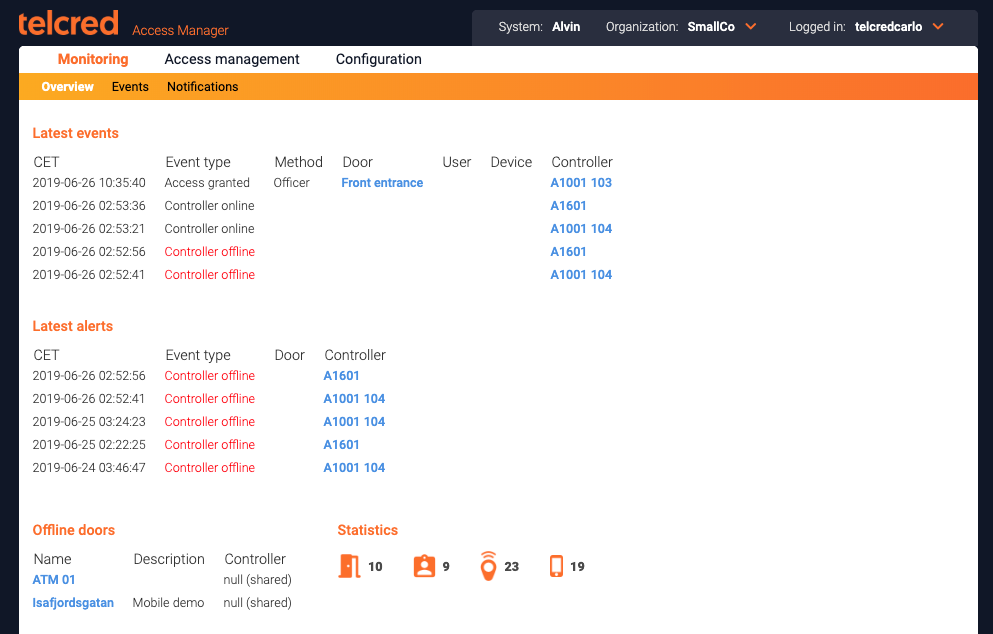Tabs
Start
After succesful login, the administrator is presented with a start page showing:
- Latest alerts
- Latest events
- Offline doors
- Statistics on number of doors, users, devices, etc.
Roles
Roles is one of two ways to give access rights to a user (the other being Assignments). A role connects one or more users to one or more policies. Roles have names and would typically express the user's job function, e.g. "technician" or "student". A user can have many roles.
More information about roles can be found here.
Assignments
Assignments are identical to roles, but have a different purpose: temporary access rights. Organizations that often need to create temporary access rights for users can use assignments for this, thereby keeping the list of roles short and tidy.
More information about assignments can be found here.
Visits
The purpose of Visits is to enable people who are not registered users in the system to access one or more doors during a limited time. A typical use case could be an event where you want the guests to be able to let themselves in through the front door, but only on the night of the event.
When creating a new visit, the system will generate a URL (web address) that can be pasted into an email and sent to the visitors. When the visitor clicks the URL in the email application on their smartphone it takes them to a web page where they will see an "Access" button for each door included in the visit.
It should be noted that Visits is relatively low security because anybody who has access to the URL can open the door, and it is not possible to know the identity of the actual person who did the opening. On the other hand the access buttons are only visible and possible to use during the time of the visit.
More information about visits can be found here.
Users
Users are the end users of the system that need to be able to open doors. A user must have a name.
Access rights are always set for a user (using either Roles or Assignments). A user can be the owner of one or more devices. Every device that a user owns, will inherit the access rights of its owner.
In addition to the mandatory name, a user can have several optional attributes that can be used to sort and filter users, e.g. Department and Employee ID.
A personal PIN can also be set for a user. Some policies require the entry of a correct PIN to open the lock (typically for high security doors or out of office hours). The PIN needs to be numeric and four digits long.
A user can also be shared with other organizations, which is explained in the section on delegation.
More information about users can be found here.
Devices
A device must have a name and a type. Currently, two types of devices are supported: Card with ID and Mobile phone. When creating a new device of type Mobile phone, a Registration code will be displayed. This is a one time code that the user must enter when starting the Telcred Entry app for the first time (its purpose is to associate the newly installed app with the right system and device). A device of type Mobile phone refers to a specific app installation on a phone. If the user uninstalls the app and later reinstalls it on the same phone, a new device with a new registration code needs to be created.
A user can have one or more devices, e.g. a card and a phone or two cards. All devices belonging to the same user will inherit the access rights for that user. A device can only belong to one user at a time, but it is possible to reassign a device to a different user.
It is optional to enter a description for a device. This field is only for the administrator's benefit.
More information about devices can be found here.
Events
Events include the results of user interactions, i.e. access granted or denied, as well as different types of alerts, e.g. door forced open or door left open. In the GUI, events can be filtered and sorted.
Events based on PIN only credentials cannot always be attributed to an individual user. This is because there is no guarantee that the PIN is unique (several users could have the same PIN). If the user's PIN is indeed unique, the system will display the user's name in the event log. If not, no user will be displayed in the event log.
More information about events can be found here.
Policies
Policies express access rights, i.e. the right to open one or more doors. A policy is defined by a combination of:
- one or more doors
- a schedule
- a credential
The supported credential types are:
- card only
- card + PIN
- PIN only
- remote (the Telcred app)
More information about policies can be found here.
Schedules
Schedules are used to:
- Control when a door should be single locked, double locked or unlocked
- Specify when a policy is valid
A schedule contains one or more schedule items. A schedule item can occur once, or recur weekly or yearly.
It is possible to define that a schedule item should be excluded from the normal schedule, which can be useful to manage e.g. public holidays.
More information about schedules can be found here.
Doors
There are a few parameters to set when creating a new door:
- Name. Should be something meaningful to the administrator (and possibly the end users if they have the Telcred Entry app)
- Description. Optional
- Access time. This is the time the lock stays unlocked after a credential has been accepted by the reader
- Open too long alarm. After this time the alert Door left open will be generated
- Pre-alarm. The number of seconds before Open too long time that the reader will warn the user to close the door
- Unlock. The door will be unlocked according to a schedule (e.g. weekdays between 09.00 and 17.00). If the door has two locks, both will be unlocked
- Unlock lock 2 only. Allows to unlock only the second lock according to a schedule (typically a night lock / motor lock)
More information about doors can be found here.
Door groups
Door groups are collections of doors. The main purpose of door groups is to make it easy to create policies / access rights for groups of doors, without having to list all the individual doors. For example, door groups could express type of room/door, security level, geographical area or something else.
More information about door groups can be found here.
Controllers
The first parameters to set for a new controller are time zone, connection mode, if a hub will be used, and which door(s) are connected to the controller.
Connection mode can be O3C or direct. O3C stands for One-Click-Connection-Component and is a technology developed by Axis Communications that allows the door controller to connect to a cloud service in a secure way, without any need for setting up port forwarding and that is accepted by most firewalls. After connecting the reader and other peripherals, the installer pushes a button on the door controller which then contacts first an Axis server to get a certificate, and immediately after that connects to the Telcred service.
Two numbers are needed for O3C to work: the door controller's serial number and OAK (Owner Authentication Key). The serial number is printed on the door controller itself and the OAK is provided on a piece of paper in the box it is shipped in. If the connection mode is direct, the Telcred service will contact the door controller, as opposed to the other way round. For this connection mode, it is necessary to specify the IP-address and port of the door controller (and it is also necessary to configure the local firewall or router to allow this traffic to pass through).
A hub refers to a device necessary to communicate with Assa Aperio wireless locks. If Assa Aperio is not part of the installation, no hub should be configured.
The door(s) connected to the controller are created using the Doors tab. In other words, it makes sense to create the door first before setting up the controller.
Then there are a number of settings that have to do with the peripherals connected to the door controller:
- Door monitor
- Lock configuration and behaviour if power is lost (fail secure or fail safe)
- Reader(s)
- REX-button(s) (Request to EXit)
More information about controllers can be found here.
Hubs
Coming soon.
More information about hubs can be found here.