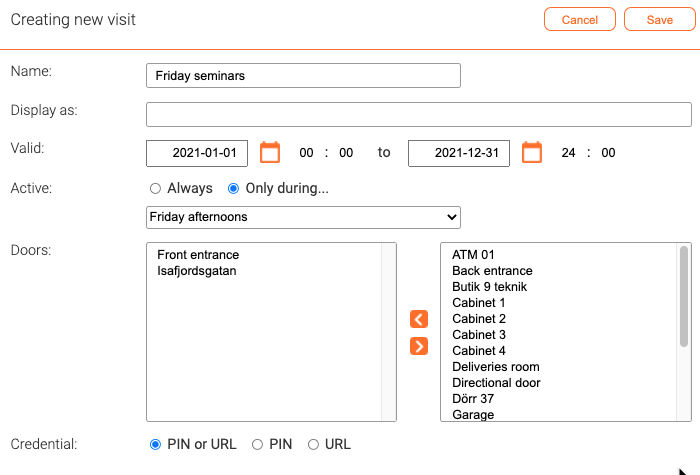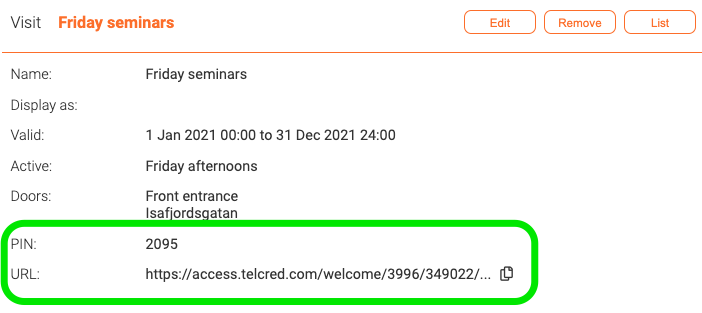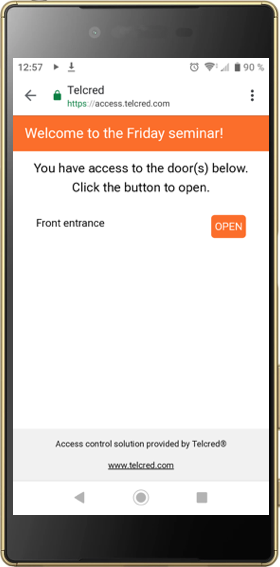Visits
Jump to navigation
Jump to search
Visits make it easy to give people access to one or more doors, for a limited time, even if they are not registered users in the system. The intended usage is to make it easy for e.g. visitors to an event to let themselves in.
A visit is defined by its:
- Validity
- Schedule (optional)
- Door(s)
- Credential type (PIN, URL, or both)
In the example above, we have created a visit that allows people to enter through the front door, but only on Friday afternoons. Immediately after creating the new visit, its PIN and/or URL are displayed:
For PIN, the door needs to have a reader with a keypad. The URL can be sent to visitors in a regular email. When the visitors click the URL, they are taken to a web page that displays the 'Display as' field at the top and an "Open" button for each door they have access to.