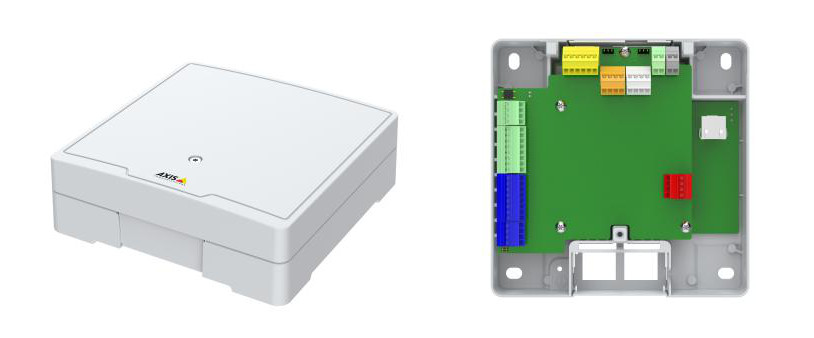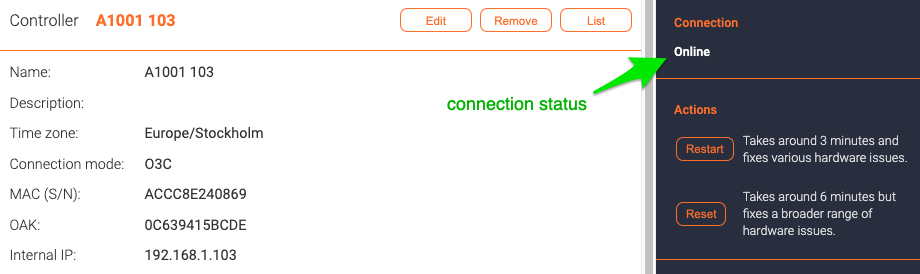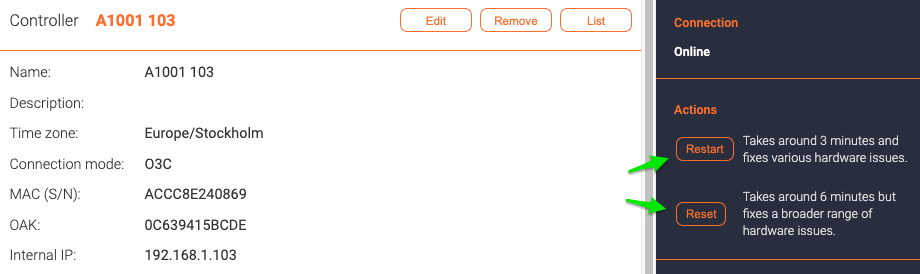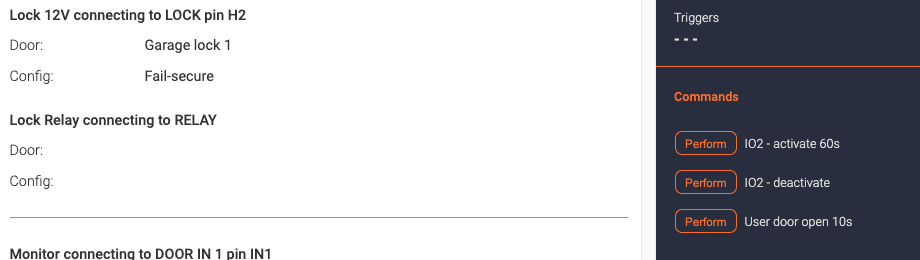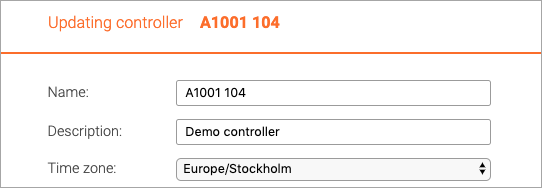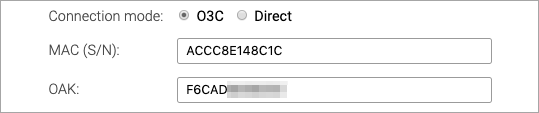Controllers: Difference between revisions
Telcredstaff (talk | contribs) (Created page with "Telcred currently supports three different door controllers from Axis Communications: * A1001 Network Door controller * A1601 Network Door Controller * A9161 Network I/O Rela...") |
Telcredstaff (talk | contribs) (→Type) |
||
| (43 intermediate revisions by the same user not shown) | |||
| Line 1: | Line 1: | ||
== Models == |
|||
Telcred currently supports three different door controllers from Axis Communications: |
|||
* A1001 Network Door controller |
|||
Telcred currently supports four different door controllers from Axis Communications: |
|||
* A1601 Network Door Controller |
|||
* [https://www.axis.com/products/axis-a1001 A1001 Network Door Controller] |
|||
* A9161 Network I/O Relay |
|||
* [https://www.axis.com/products/axis-a1601 A1601 Network Door Controller] |
|||
* [https://www.axis.com/products/axis-a1210 A1210 Network Door Controller] |
|||
* [https://www.axis.com/products/axis-a1610 A1610 Network Door Controller] |
|||
* [https://www.axis.com/products/axis-a9161 A9161 Network I/O Relay] |
|||
* [https://www.axis.com/products/axis-a9188 A9188 Network I/O Relay] |
|||
A1001 was the original door controller from Axis launched in 2013. The A1001 supports two readers and two electric locks, so it can be used to control one door with two readers and two locks ''or'' two doors with one reader and one lock each. It can also be used together with a [[Hubs|hub]] and control: |
A1001 was the original door controller from Axis launched in 2013. The A1001 supports two readers and two electric locks, so it can be used to control one door with two readers and two locks ''or'' two doors with one reader and one lock each. It can also be used together with a [[Hubs|hub]] and control: |
||
| Line 9: | Line 14: | ||
[[File:A1001. |
[[File:A1001.jpg|A1001]] |
||
| Line 17: | Line 22: | ||
[[File:A1601. |
[[File:A1601.jpg|A1601]] |
||
A1210 came out in 2023. It is a compact "single door controller" which is limited to one card reader and one lock. |
|||
[[File:A1210.jpg|A1210]] |
|||
A1610 also came out in 2023. It is a direct successor to the A1601 and is functionally equivalent. |
|||
[[File:A1610.png|A1610]] |
|||
A9161 is actually not a door controller in Axis terminology, but with Telcred Access Manager it can be used like one. The A9161 does not support readers so it can only be used to open doors remotely, e.g. via [[Telcred Personal]] or from the admin GUI. This also means that it will not work if the controller is temporarily offline (in contrast to door controllers that store card credentials and PIN codes locally). The A9161 also does not support wireless locks via a hub. |
|||
[[File:A9161.jpg|A9161]] |
|||
A9188 is the big brother to the A9161. Just like the A9161 it does not support readers, it can only be used to open doors remotely. One A9188 can support eight doors with one lock each and has eight inputs for the door monitors. |
|||
[[File:A9188.png|A9188]] |
|||
== Connection == |
|||
On both the controller list and detail pages, it is possible to see the connection status of the controller. Common values include: |
|||
* ''Incomplete configuration''. Complete and correct MAC and OAK values (see the section on O3C below) have not yet been entered. |
|||
* ''Ready to connect''. Complete and correct MAC and OAK values have been entered and Telcred Access Manager has successfully 'claimed' the controller from the Axis O3C dispatch server. The controller can now be connected to Telcred Access Manager by pressing the control button for approx. two seconds. |
|||
* ''Online''. The controller is online and all is good. |
|||
* ''Offline''. The controller is offline. |
|||
* ''Failing''. This means that the controller is online but failing to sync with the Telcred service. In this case, it is necessary to reset the controller. |
|||
[[File:controller-status.png|border|Controller status]] |
|||
If the controller's IO ports have been configured, their status are also displayed. |
|||
Note: for the A1001 controller, the status of output ports is not available due to a limitation in the hardware. |
|||
== Actions == |
|||
Two actions are always available for door controllers (assuming they are online): |
|||
* Restart. Restarts the controller. Under normal circumstances this should never be necessary, but if the controller is behaving in a strange way it can be worth to try. |
|||
* Reset. This action will reset the controller to factory default values. Should also never be necessary under normal circumstances, but if the controller is behaving in a strange way despite a reset it can be worth trying. |
|||
[[File:controller-commands.png|border|Controller default commands]] |
|||
In addition, any origin dependent [[Commands]] show up on the controller detail page. |
|||
[[File:origin-dependent-commands.png|border|Origin dependent controller commands]] |
|||
== Common settings == |
|||
In Telcred Access Manager, some controller settings are the same for all Axis controllers and some vary depending on the model. When creating a new controller in the Access Manager admin GUI, you first need to enter the common settings. |
|||
=== Name, description and time zone === |
|||
[[File:name_desc_tz.png|Name, description and time zone]] |
|||
It is mandatory to give the controller a ''name'' and it is optional to give it a ''description''. |
|||
The ''time zone'' of the controller will default to the time zone of the [[Delegation|organization]] but can be changed. |
|||
=== Connection settings === |
|||
There are two ways that a controller can connect to the Telcred service: ''O3C'' and ''Direct''. O3C stands for One-Click-Connection-Component and is a technology developed by Axis Communications. It is the default and recommended way to connect a controller, since it is both simpler and more secure than ''Direct''. |
|||
==== O3C ==== |
|||
With O3C, it is always the controller that initiates the communication with the Telcred service. The connection is encrypted with HTTPS and since most routers and firewalls allow outgoing HTTPS traffic, there is no need to configure port forwarding or open up the firewall. |
|||
[[File:connection_settings.png|O3C connection]] |
|||
In order to use O3C, it is necessary to know the MAC address of the controller (printed on the controller label as S/N) and something called OAK (Owner Authentication Key). The OAK is printed on a sticker that is included in the packaging for a new controller. If it has been lost it is possible to retrieve it by asking Axis or Telcred (in which case you need the MAC address). |
|||
Directly after saving the configuration for a new controller with O3C, the Telcred service uses the MAC and OAK to connect to a ''Dispatch server'', which is maintained by Axis Communications, and "claim" the controller. If this process is successful, the controller connection status will change to ''Ready to connect'' in the Telcred system. |
|||
At this stage, it is necessary to press the control button on the controller for 1-2 seconds. |
|||
[[File:control_button.png|Control button]] |
|||
Pressing the control button will cause the controller to connect to the Axis Dispatch server and download a small [https://en.wikipedia.org/wiki/Public_key_certificate certificate] with all the information it needs to connect to the Telcred service in a secure way. This should happen a few seconds later and when it has successfully established a connection to Telcred Access Manager, its connection status will change to ''Online''. |
|||
From this point on, the controller will always try to connect to the Telcred service after it has been offline - even if it is moved to a different network. |
|||
==== Direct ==== |
|||
With ''Direct'' communication it is the Telcred service that initiates the communication with the controller. The connection is encrypted (HTTPS), but in most cases port forwarding needs to be configured in the router and the firewall may need to be opened up. |
|||
[[File:direct_connection.png|Direct connection]] |
|||
The only information necessary for direct connection is the IP address and port number on which the Telcred service should contact the controller. Obviously, it needs to be the external IP address since the connection is initiated outside the network on which the controller sits. |
|||
=== Internal IP and Firmware version === |
|||
[[File:ip_fw.png|IP address and firmware version]] |
|||
In view mode, the internal IP address, i.e. the address on the local network, is displayed. This is only for information and the IP address cannot be changed through Telcred Access Manager. |
|||
The firmware version is also displayed, and in edit mode it is possible to [[Update firmware|update the firmware]]. |
|||
=== Type === |
|||
This is where you select the model of controller. The rest of the available settings will change to reflect the type. |
|||
[[File:select-controller_type.png|border|Select controller type]] |
|||
== Model specific settings == |
|||
A9161 is actually not a door controller in Axis terminology, but with Telcred Access Manager it can be used like one. The A9161 does not support readers so it can only be used to open doors remotely, e.g. via [[Telcred Entry]] or from the admin GUI. This also means that it will not work if the controller is temporarily offline (in contrast to door controllers that store card credentials and PIN codes locally). The A9161 also does not support wireless locks via a hub. |
|||
The rest of the settings have to do with the electrical connections on the controller and vary by model: |
|||
* [[A1001 settings]] |
|||
[[File:A1601.png|A1601]] |
|||
* [[A1601 settings]] |
|||
* [[A1210 settings]] |
|||
* [[A1610 settings]] |
|||
* [[A9161 settings]] |
|||
* [[A9188 settings]] |
|||
Latest revision as of 10:40, 26 January 2024
Models
Telcred currently supports four different door controllers from Axis Communications:
- A1001 Network Door Controller
- A1601 Network Door Controller
- A1210 Network Door Controller
- A1610 Network Door Controller
- A9161 Network I/O Relay
- A9188 Network I/O Relay
A1001 was the original door controller from Axis launched in 2013. The A1001 supports two readers and two electric locks, so it can be used to control one door with two readers and two locks or two doors with one reader and one lock each. It can also be used together with a hub and control:
- one door directly and up to 16 wireless SimonsVoss SmartIntego locks via the hub
- one door directly and up to 8 wireless Assa Aperio locks via the hub
A1601 is the "big brother" to the A1001. It is functionally equivalent but has a stronger processor and more memory. For projects with more than a few thousand card credentials it is recommended to use the A1601 instead of the A1001. It also has some minor differences when it comes to the electrical sockets. Just like the A1001, the A1601 can be used together with a hub and control:
- one door directly and up to 16 wireless SimonsVoss SmartIntego locks via the hub
- one door directly and up to 8 wireless Assa Aperio locks via the hub
A1210 came out in 2023. It is a compact "single door controller" which is limited to one card reader and one lock.
A1610 also came out in 2023. It is a direct successor to the A1601 and is functionally equivalent.
A9161 is actually not a door controller in Axis terminology, but with Telcred Access Manager it can be used like one. The A9161 does not support readers so it can only be used to open doors remotely, e.g. via Telcred Personal or from the admin GUI. This also means that it will not work if the controller is temporarily offline (in contrast to door controllers that store card credentials and PIN codes locally). The A9161 also does not support wireless locks via a hub.
A9188 is the big brother to the A9161. Just like the A9161 it does not support readers, it can only be used to open doors remotely. One A9188 can support eight doors with one lock each and has eight inputs for the door monitors.
Connection
On both the controller list and detail pages, it is possible to see the connection status of the controller. Common values include:
- Incomplete configuration. Complete and correct MAC and OAK values (see the section on O3C below) have not yet been entered.
- Ready to connect. Complete and correct MAC and OAK values have been entered and Telcred Access Manager has successfully 'claimed' the controller from the Axis O3C dispatch server. The controller can now be connected to Telcred Access Manager by pressing the control button for approx. two seconds.
- Online. The controller is online and all is good.
- Offline. The controller is offline.
- Failing. This means that the controller is online but failing to sync with the Telcred service. In this case, it is necessary to reset the controller.
If the controller's IO ports have been configured, their status are also displayed.
Note: for the A1001 controller, the status of output ports is not available due to a limitation in the hardware.
Actions
Two actions are always available for door controllers (assuming they are online):
- Restart. Restarts the controller. Under normal circumstances this should never be necessary, but if the controller is behaving in a strange way it can be worth to try.
- Reset. This action will reset the controller to factory default values. Should also never be necessary under normal circumstances, but if the controller is behaving in a strange way despite a reset it can be worth trying.
In addition, any origin dependent Commands show up on the controller detail page.
Common settings
In Telcred Access Manager, some controller settings are the same for all Axis controllers and some vary depending on the model. When creating a new controller in the Access Manager admin GUI, you first need to enter the common settings.
Name, description and time zone
It is mandatory to give the controller a name and it is optional to give it a description.
The time zone of the controller will default to the time zone of the organization but can be changed.
Connection settings
There are two ways that a controller can connect to the Telcred service: O3C and Direct. O3C stands for One-Click-Connection-Component and is a technology developed by Axis Communications. It is the default and recommended way to connect a controller, since it is both simpler and more secure than Direct.
O3C
With O3C, it is always the controller that initiates the communication with the Telcred service. The connection is encrypted with HTTPS and since most routers and firewalls allow outgoing HTTPS traffic, there is no need to configure port forwarding or open up the firewall.
In order to use O3C, it is necessary to know the MAC address of the controller (printed on the controller label as S/N) and something called OAK (Owner Authentication Key). The OAK is printed on a sticker that is included in the packaging for a new controller. If it has been lost it is possible to retrieve it by asking Axis or Telcred (in which case you need the MAC address).
Directly after saving the configuration for a new controller with O3C, the Telcred service uses the MAC and OAK to connect to a Dispatch server, which is maintained by Axis Communications, and "claim" the controller. If this process is successful, the controller connection status will change to Ready to connect in the Telcred system.
At this stage, it is necessary to press the control button on the controller for 1-2 seconds.
Pressing the control button will cause the controller to connect to the Axis Dispatch server and download a small certificate with all the information it needs to connect to the Telcred service in a secure way. This should happen a few seconds later and when it has successfully established a connection to Telcred Access Manager, its connection status will change to Online.
From this point on, the controller will always try to connect to the Telcred service after it has been offline - even if it is moved to a different network.
Direct
With Direct communication it is the Telcred service that initiates the communication with the controller. The connection is encrypted (HTTPS), but in most cases port forwarding needs to be configured in the router and the firewall may need to be opened up.
The only information necessary for direct connection is the IP address and port number on which the Telcred service should contact the controller. Obviously, it needs to be the external IP address since the connection is initiated outside the network on which the controller sits.
Internal IP and Firmware version
In view mode, the internal IP address, i.e. the address on the local network, is displayed. This is only for information and the IP address cannot be changed through Telcred Access Manager.
The firmware version is also displayed, and in edit mode it is possible to update the firmware.
Type
This is where you select the model of controller. The rest of the available settings will change to reflect the type.
Model specific settings
The rest of the settings have to do with the electrical connections on the controller and vary by model: