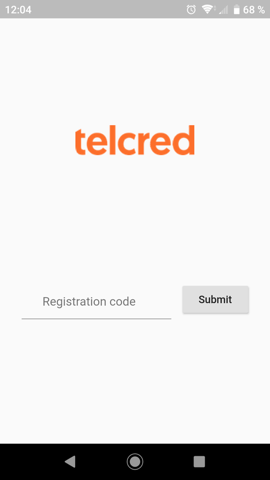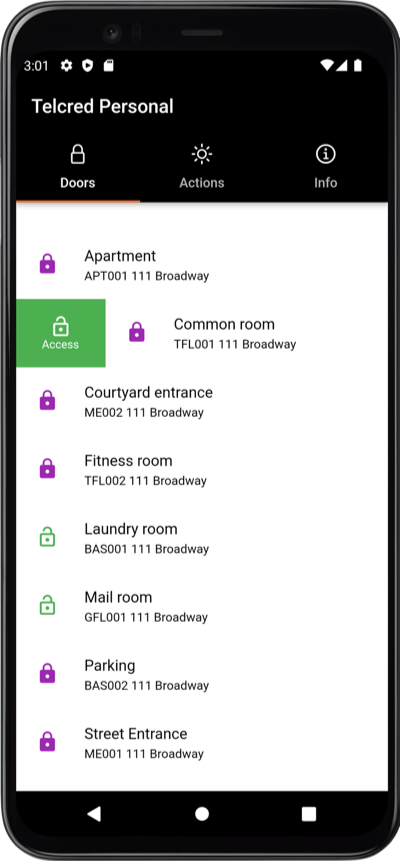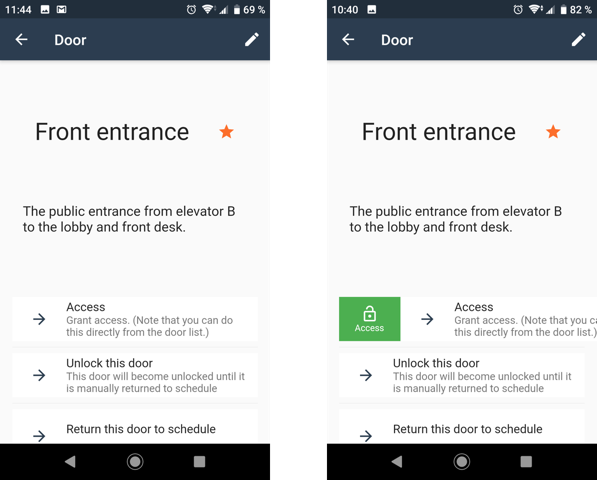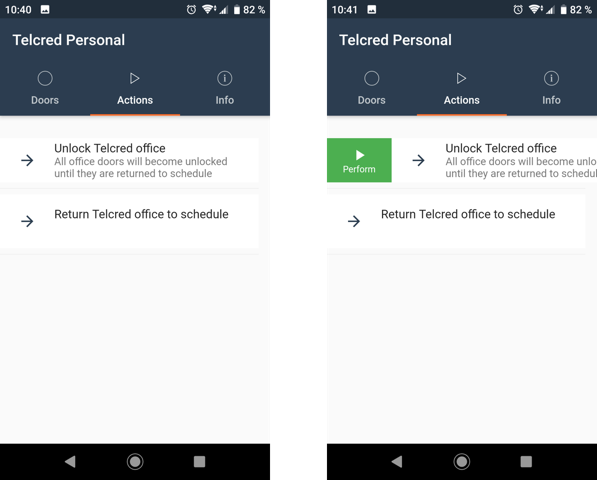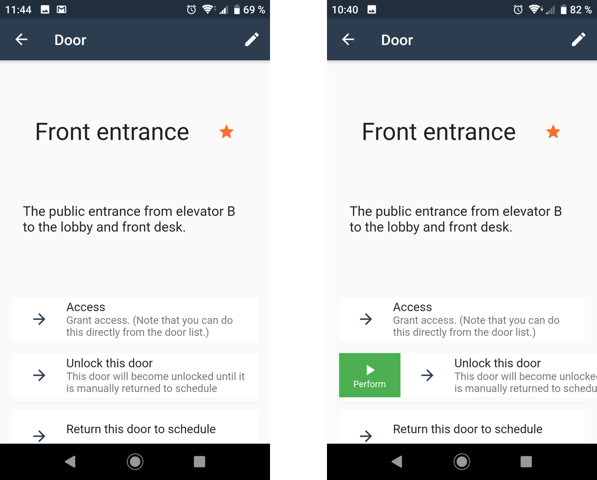Telcred Personal: Difference between revisions
Telcredstaff (talk | contribs) |
Telcredstaff (talk | contribs) |
||
| Line 32: | Line 32: | ||
It goes without saying that in order to open a door with Telcred Personal, its controller needs to be online (as opposed to cards which are stored locally on the controller and work even if the controller is temporarily offline). |
It goes without saying that in order to open a door with Telcred Personal, its controller needs to be online (as opposed to cards which are stored locally on the controller and work even if the controller is temporarily offline). |
||
=== Favorites and custome names === |
|||
From the door detail page, it is possible to mark a door as favorite by clicking the little stars. Favorites are displayed at the top of the list of doors. On the same page it is also possible to give the door a custom name, which may be more useful to the app user. To enter a custom name: click the "edit" symbol on the door detail page. |
|||
=== Trigger commands === |
=== Trigger commands === |
||
Revision as of 10:41, 12 October 2020
Telcred Personal is an app that allows users to open doors from their smartphone. The app is available for both iOS and Android.
In order to use Telcred Personal to open doors, the user must have been configured with a device of type Mobile phone and a privilege with credential Remote.
Installing and registering the app
When starting the app for the first time, after download and installation, it will ask for a registration code. This code is generated by the server application when a new device of type Mobile phone is created and its purpose is to link the app instance on the phone to the corresponding device in the administration system.
The code can be communicated to the user through email, SMS, or by just telling them over the phone. The code only needs to be entered the first time the user starts the app.
The registration code can only be used once and the device associated with it is a specific app instance. This means that if the user changes phone, it is necessary to create a new device on the server with a new code and repeat the process from start.
Using the app
Open doors
After successful registration, the app will display a list of doors currently accessible to the user. In order for a door to show up here, it must be included in a privilege with credential type Remote that the user has access to through a role. To open a door, slide it to the right and press the 'access' button.
It is also possible to first click the door name, which will bring up the detail page for the door, and then slide and press the access button on that page.
It goes without saying that in order to open a door with Telcred Personal, its controller needs to be online (as opposed to cards which are stored locally on the controller and work even if the controller is temporarily offline).
Favorites and custome names
From the door detail page, it is possible to mark a door as favorite by clicking the little stars. Favorites are displayed at the top of the list of doors. On the same page it is also possible to give the door a custom name, which may be more useful to the app user. To enter a custom name: click the "edit" symbol on the door detail page.
Trigger commands
Users can also use Telcred Personal to trigger commands. In Telcred Personal these are called Actions. The administrator can define triggers for commands as either remote by overview or remote by door. The first type should be used for commands where it is not relevant to consider a specific door, and are available by clicking the Actions tab next to the list of doors. Slide the name of the action to the right to reveal a 'Perform' button and click it.
Triggers defined as remote by door should be used for commands where it is relevant to consider a specific door. They are available by first clicking the door name, which brings up a detail page for that door.