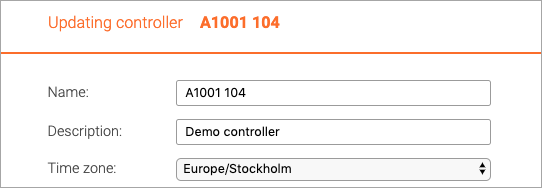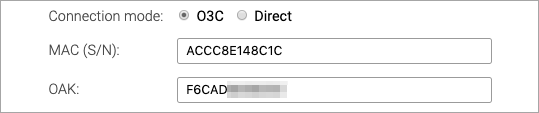Controllers: Difference between revisions
Telcredstaff (talk | contribs) No edit summary |
Telcredstaff (talk | contribs) (→Type) |
||
| Line 88: | Line 88: | ||
=== Type === |
=== Type === |
||
This is where you select the model of controller. The rest of the available settings will change to reflect the type. |
|||
[[File:Controller_type.png|Controller type]] |
|||
Revision as of 16:18, 4 July 2019
Models
Telcred currently supports three different door controllers from Axis Communications:
A1001 was the original door controller from Axis launched in 2013. The A1001 supports two readers and two electric locks, so it can be used to control one door with two readers and two locks or two doors with one reader and one lock each. It can also be used together with a hub and control:
- one door directly and up to 16 wireless SimonsVoss SmartIntego locks via the hub
- one door directly and up to 8 wireless Assa Aperio locks via the hub
A1601 is the "big brother" to the A1001. It is functionally equivalent but has a stronger processor and more memory. For projects with more than a few thousand card credentials it is recommended to use the A1601 instead of the A1001. It also has some minor differences when it comes to the electrical sockets. Just like the A1001, the A1601 can be used together with a hub and control:
- one door directly and up to 16 wireless SimonsVoss SmartIntego locks via the hub
- one door directly and up to 8 wireless Assa Aperio locks via the hub
A9161 is actually not a door controller in Axis terminology, but with Telcred Access Manager it can be used like one. The A9161 does not support readers so it can only be used to open doors remotely, e.g. via Telcred Entry or from the admin GUI. This also means that it will not work if the controller is temporarily offline (in contrast to door controllers that store card credentials and PIN codes locally). The A9161 also does not support wireless locks via a hub.
Settings
In Telcred Access Manager, some controller settings are the same for all Axis controllers and some vary depending on the model. When creating a new controller in the Access Manager admin GUI, you first need to enter the common settings.
Name, description and time zone
It is mandatory to give the controller a name and it is optional to give it a description.
The time zone of the controller will default to the time zone of the organization but can be changed.
Connection settings
There are two ways that a controller can connect to the Telcred service: O3C and Direct. O3C stands for One-Click-Connection-Component and is a technology developed by Axis Communications. It is the default and recommended way to connect a controller, since it is both simpler and more secure than Direct.
O3C
With O3C, it is always the controller that initiates the communication with the Telcred service. The connection is encrypted with HTTPS and since most routers and firewalls allow outgoing HTTPS traffic, there is no need to configure port forwarding or open up the firewall.
In order to use O3C, it is necessary to know the MAC address of the controller (printed on the controller label as S/N) and something called OAK (Owner Authentication Key). The OAK is printed on a sticker that is included in the packaging for a new controller. If it has been lost it is possible to retrieve it by asking Axis or Telcred (in which case you need the MAC address).
Directly after saving the configuration for a new controller with O3C, the Telcred service uses the MAC and OAK to connect to a Dispatch server, which is maintained by Axis Communications, and "claim" the controller. If this process is successful, the controller connection status will change to Ready to connect in the Telcred system.
At this stage, it is necessary to press the control button on the controller for 1-2 seconds.
Pressing the control button will cause the controller to connect to the Axis Dispatch server and download a small certificate with all the information it needs to connect to the Telcred service in a secure way. This should happen a few seconds later and when it has successfully established a connection to Telcred Access Manager, its connection status will change to Online.
From this point on, the controller will always try to connect to the Telcred service after it has been offline - even if it is moved to a different network.
Direct
With Direct communication it is the Telcred service that initiates the communication with the controller. The connection is encrypted (HTTPS), but in most cases port forwarding needs to be configured in the router and the firewall may need to be opened up.
The only information necessary for direct connection is the IP address and port number on which the Telcred service should contact the controller. Obviously, it needs to be the external IP address since the connection is initiated outside the network on which the controller sits.
Internal IP and Firmware version
In view mode, the internal IP address, i.e. the address on the local network, is displayed. This is only for information and the IP address cannot be changed through Telcred Access Manager.
The firmware version is also displayed, and in edit mode it is possible to update the firmware.
Type
This is where you select the model of controller. The rest of the available settings will change to reflect the type.