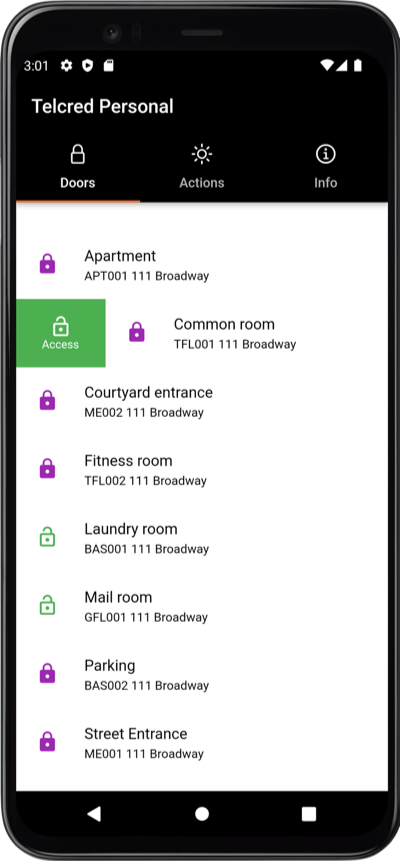Telcred Personal: Difference between revisions
| Line 14: | Line 14: | ||
[[File:Entry_usage.png|Telcred Personal access from door list]] |
[[File:Entry_usage.png|Telcred Personal access from door list|400px]] |
||
Revision as of 20:36, 14 December 2022
Telcred Personal is an app that allows users to open doors from their smartphone. The app is available for both iOS and Android. In order to use Telcred Personal to open doors, the user must have been configured with mobile access and a privilege with credential Remote.
Installing and registering the app
When starting the app for the first time, after download and installation, it will ask for the registered email. This email address is entered on the user page by the administrator.
If, on the user page, a matching email address has been entered and the field 'Mobile access' has been set to 'Yes', a security code will be emailed to the user. The user will be prompted by the app to enter this security code, which only has to be done the first time the user starts the app.
Using the app
Open doors
After successful registration, the app will display a list of doors currently accessible to the user. In order for a door to show up here, it must be included in a privilege with credential type Remote that the user has access to through a role. To open a door, slide it to the right and press the 'access' button.
It is also possible to first click the door name, which will bring up the detail page for the door, and then slide and press the access button on that page.
It goes without saying that in order to open a door with Telcred Personal, its controller needs to be online (as opposed to cards which are stored locally on the controller and work even if the controller is temporarily offline).
Favorites and custom names
From the door detail page, it is possible to mark a door as favorite by clicking the little stars. Favorites are displayed at the top of the list of doors. On the same page it is also possible to give the door a custom name, which may be more useful to the app user. To enter a custom name: click the "edit" symbol on the door detail page.
Trigger commands
Users can also use Telcred Personal to trigger commands. In Telcred Personal these are called Actions. The administrator can define triggers for commands as either remote by overview or remote by door. The first type should be used for commands where it is not relevant to consider a specific door, and are available by clicking the Actions tab next to the list of doors. Slide the name of the action to the right to reveal a 'Perform' button and click it.
Triggers defined as remote by door should be used for commands where it is relevant to consider a specific door. They are available by first clicking the door name, which brings up a detail page for that door.