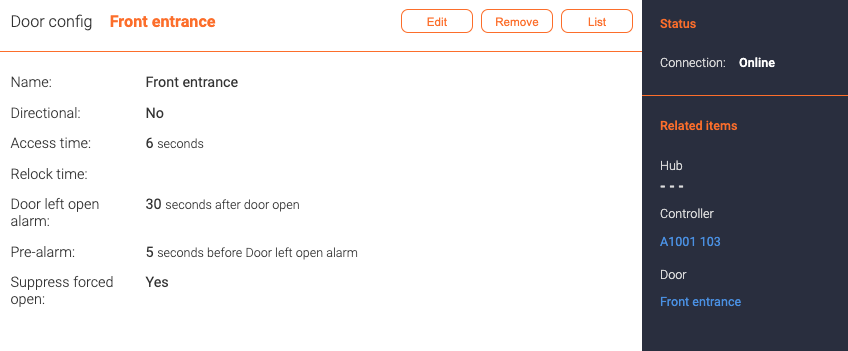Door configs: Difference between revisions
Jump to navigation
Jump to search
Telcredstaff (talk | contribs) No edit summary |
Telcredstaff (talk | contribs) No edit summary |
||
| (11 intermediate revisions by the same user not shown) | |||
| Line 1: | Line 1: | ||
| ⚫ | |||
| ⚫ | |||
| ⚫ | |||
| ⚫ | To create a new door in Telcred Access Manager, it is first necessary to create a door config. The door config contains the door's name and some technical parameters, which are typically set by the installer/integrator. When a door config is created, a [[Doors|door]] with the same name is automatically created. The door contains additional settings and actions which are relevant in day-to-day administration of the system. |
||
The door config settings are: |
|||
* ''Name''. Should be something meaningful to both the administrator and the end users. |
* ''Name''. Should be something meaningful to both the administrator and the end users. |
||
* ''Directional''. Directional doors are explained [[Directional doors|here]]. The default is no. |
* ''Directional''. Directional doors are explained [[Directional doors|here]]. The default is no. |
||
* ''Access time''. This is the time the lock stays unlocked after a credential has been accepted by the reader. |
* ''Access time''. This is the time the lock stays unlocked after a credential has been accepted by the reader before it relocks. If you do not open the door within the access time, you will have to swipe your credential again. |
||
* ''Relock time''. This setting is only relevant for doors with a door monitor that can sense if the door is open or closed (typically a magnet sensor). By default, the lock will not relock until the sensor indicates that the door has returned to the closed position. This can be a problem in some circumstances, e.g. if an automatic door opener is controlled by the power to the lock. In such a case, it is possible to specify a number of seconds after which the lock will relock, even if the monitor indicates that the door is still open. |
|||
* ''Open too long alarm''. After this time the alert ''Door left open'' will be generated and the reader will indicate an alarm. |
|||
* '' |
* ''Door left open alarm''. After this time the alert ''Door left open'' will be generated and the reader will indicate an alarm. |
||
* ''Pre-alarm''. The number of seconds before ''Door left open'' time that the reader will warn the user to close the door. |
|||
* ''Suppress forced open''. With this setting, no ''Door forced open'' alerts will be generated. This can be relevant where the door is equipped and configured with a door monitor but opened manually from the inside (as opposed to with a REX device). Note: If the door has a reader, the reader will still indicate ''Door forced open'' even though it is ignored in Telcred Access Manager. |
* ''Suppress forced open''. With this setting, no ''Door forced open'' alerts will be generated. This can be relevant where the door is equipped and configured with a door monitor but opened manually from the inside (as opposed to with a REX device). Note: If the door has a reader, the reader will still indicate ''Door forced open'' even though it is ignored in Telcred Access Manager. |
||
After having created a door config, it can be linked to the right controller on the [[Controllers|controller]] page. |
After having created a door config, it can be linked to the right controller on the [[Controllers|controller]] page. |
||
When a door config is created, a [[Doors|door]] with the same name is automatically created. The door contains additional settings and actions which are relevant in day-to-day administration of the system. |
|||
Latest revision as of 13:44, 11 August 2023
To create a new door in Telcred Access Manager, it is first necessary to create a door config. The door config contains the door's name and some technical parameters, which are typically set by the installer/integrator. When a door config is created, a door with the same name is automatically created. The door contains additional settings and actions which are relevant in day-to-day administration of the system.
The door config settings are:
- Name. Should be something meaningful to both the administrator and the end users.
- Directional. Directional doors are explained here. The default is no.
- Access time. This is the time the lock stays unlocked after a credential has been accepted by the reader before it relocks. If you do not open the door within the access time, you will have to swipe your credential again.
- Relock time. This setting is only relevant for doors with a door monitor that can sense if the door is open or closed (typically a magnet sensor). By default, the lock will not relock until the sensor indicates that the door has returned to the closed position. This can be a problem in some circumstances, e.g. if an automatic door opener is controlled by the power to the lock. In such a case, it is possible to specify a number of seconds after which the lock will relock, even if the monitor indicates that the door is still open.
- Door left open alarm. After this time the alert Door left open will be generated and the reader will indicate an alarm.
- Pre-alarm. The number of seconds before Door left open time that the reader will warn the user to close the door.
- Suppress forced open. With this setting, no Door forced open alerts will be generated. This can be relevant where the door is equipped and configured with a door monitor but opened manually from the inside (as opposed to with a REX device). Note: If the door has a reader, the reader will still indicate Door forced open even though it is ignored in Telcred Access Manager.
After having created a door config, it can be linked to the right controller on the controller page.