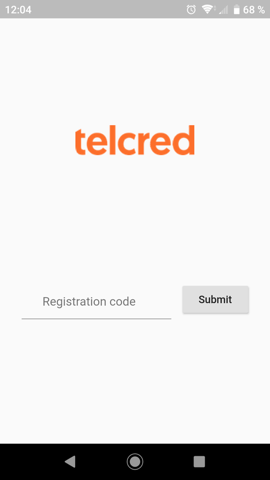Telcred Personal: Difference between revisions
Telcredstaff (talk | contribs) No edit summary |
Telcredstaff (talk | contribs) |
||
| Line 5: | Line 5: | ||
== Installing and registering the app == |
== Installing and registering the app == |
||
When starting the app for the first time, after download and installation, it will ask for a registration code. This code is generated by the server application when a new device of type ''Mobile phone'' is created and its purpose is to link the app install on the phone to the corresponding device in the administration system. |
|||
A common way to add a new card to the system is to first touch it to a connected reader. Then select ''Events'' in the main menu. An unknown device should appear at the top of the list with a link to add it (it can take a few seconds before the event shows up). |
|||
[[File: |
[[File:entry_reg_code.png|Registration code]] |
||
The code can be communicated to the user through email, SMS, or by just telling them over the phone. The code only needs to be entered the first time the user starts the app. Note that it is a one-time-code and that the ''device'' is associated with a specific app installation. If the user changes phone, it is necessary to create a new ''device'' on the server and repeat the process. |
|||
== Using the app == |
|||
After successful registration, the app will display a list of doors currently accessible to the user. |
|||
[[File:entry_door_list.png|Registration code]] |
|||
In order for a door to show up here, it must be included in a [[Policies|policy]] with credential type ''Remote'' that the user has access to through either a [[Roles|role]] or an [[Assignments|assignment]]. |
|||
To open a door, first select it from the list and then click ''Access''. |
|||
It goes without saying that in order to open a door with Telcred Entry, its controller needs to be online (as opposed to cards which are locally stored on the controller and work even if the controller is temporarily offline). |
|||
Revision as of 15:09, 27 March 2018
Telcred Entry is an app that allows users to open doors from their smartphone. The app is available for both iOS and Android.
In order to use Telcred Entry to open doors, the user must have been configured with a device of type Mobile phone and a policy with credential Remote.
Installing and registering the app
When starting the app for the first time, after download and installation, it will ask for a registration code. This code is generated by the server application when a new device of type Mobile phone is created and its purpose is to link the app install on the phone to the corresponding device in the administration system.
The code can be communicated to the user through email, SMS, or by just telling them over the phone. The code only needs to be entered the first time the user starts the app. Note that it is a one-time-code and that the device is associated with a specific app installation. If the user changes phone, it is necessary to create a new device on the server and repeat the process.
Using the app
After successful registration, the app will display a list of doors currently accessible to the user.
In order for a door to show up here, it must be included in a policy with credential type Remote that the user has access to through either a role or an assignment.
To open a door, first select it from the list and then click Access.
It goes without saying that in order to open a door with Telcred Entry, its controller needs to be online (as opposed to cards which are locally stored on the controller and work even if the controller is temporarily offline).