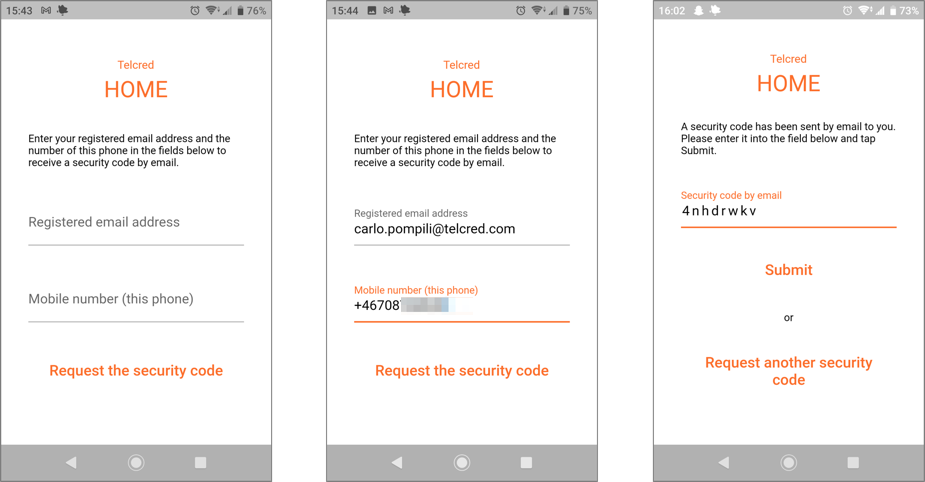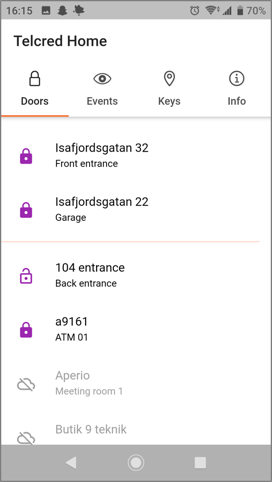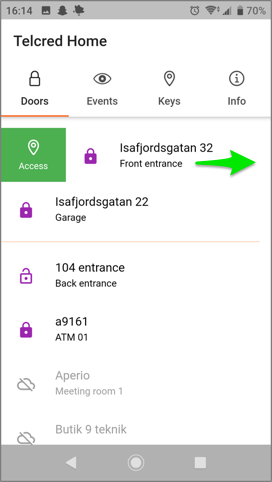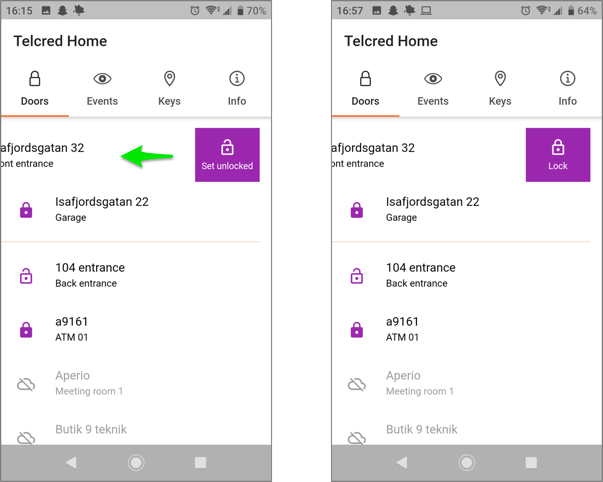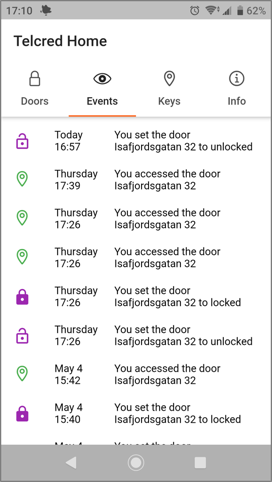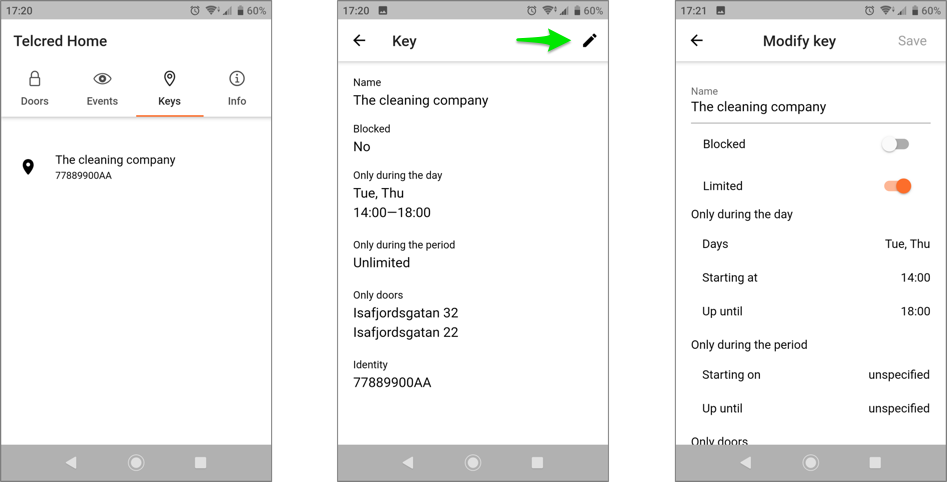Telcred Home: Difference between revisions
Telcredstaff (talk | contribs) |
Telcredstaff (talk | contribs) |
||
| Line 77: | Line 77: | ||
** Doors. Which doors the key should be able to open. |
** Doors. Which doors the key should be able to open. |
||
Using the settings above it is possible to specify for a key that it should be active |
Using the settings above it is possible to specify for a key e.g. that it should be active only on Tuesdays and Fridays from 2PM until 6PM during the period March 1 to June 1, and only be able to open certain doors. |
||
Revision as of 15:44, 10 May 2021
Overview
Telcred Home is a mobile app developed especially for apartment owners in residential buildings which have been equipped with an access control solution from Telcred. The app allows apartment owners to:
- Remote open doors
- Unlock doors for a longer period and then return them to locked
- View events, including all events for their own door
- Manage their keyfobs (block/unblock and set privileges)
Installing and registering the app
When starting the app for the first time, after download and installation, it will ask for a registration code. This code is retrieved by entering the apartment owner's email address, which has to have been pre-registered for the corresponding Officer in the Organization representing the apartment. The officer has to have the Administrator capacity (Organizations, Officers, and Capacities are described in the section on delegation).
After receiving the registration code in an email, simply copy and paste it into the app. This only has to be done once. The app creates a strong password which is stored encrypted on the phone and used for all subsequent logins.
Entering a mobile phone number is optional, but necessary for requesting a new registration code, e.g. after switching to a new mobile phone.
Viewing lock status and setting favorites
The app opens to display a list of available doors. A filled and closed purple lock next to the door name indicates that the door is locked, while an unfilled and open lock indicates that the door is unlocked. If it is not possible to know the lock status, e.g. due to the door's controller being offline, a cloud symbol is displayed and the door name is grayed out.
The door list is sorted alphabetically. It is possible to set one or more doors as favorites, which will make them display at the top of the list. To set a door as favorite, push it for a few seconds and then drag it to the top of the list until a thin orange line is displayed underneath. It is possible to add several doors to favorites this way.
To remove a door from favorites, push and drag it down to the main list (under the orange line) and then just release it.
Opening and unlocking doors
From the door list it is possible to both grant access to a door and to set it to unlocked.
To grant access, e.g. to let somebody in, swipe the door name to the right to display the green Access symbol and then push it. The door will unlock for a predetermined number of seconds before relocking.
If you instead swipe the door name to the left, a purple field with Set unlocked is displayed. Pushing this will set the door to be unlocked until it is manually returned to Locked mode, which is done the same way as unlocking it.
Viewing events
The Events tab shows events in reverse chronological order (most recent at the top).
Only events for the apartment owner's own door(s) are displayed (so not entrances or other common doors).
Managing keyfobs
From the app it is possible to manage keyfobs or Keys as they are called in the app.
They Keys tab displays all the apartment owner's keys with name and identity (hardcoded into the keyfob). Blocked keys are displayed in a lighter gray.
Tap a key to see its detailed information and tap the pen symbol to modify this information. Settings which can be modified include:
- Name. Only used to identify the key in the list.
- Blocked. Blocking a key prevents it from opening any doors, which can be useful e.g. if the key has been lost. If it is later found, it can be unblocked.
- Limited. The default is that a key open all doors to which the apartment owner has access, and at any time. The key can be limited with regards to:
- Days. Days of the week during which the key should be active.
- Starting at and Up until. Time of the day during which the key should be active.
- Only during the period. From and Up until which day/time the key should be active.
- Doors. Which doors the key should be able to open.
Using the settings above it is possible to specify for a key e.g. that it should be active only on Tuesdays and Fridays from 2PM until 6PM during the period March 1 to June 1, and only be able to open certain doors.