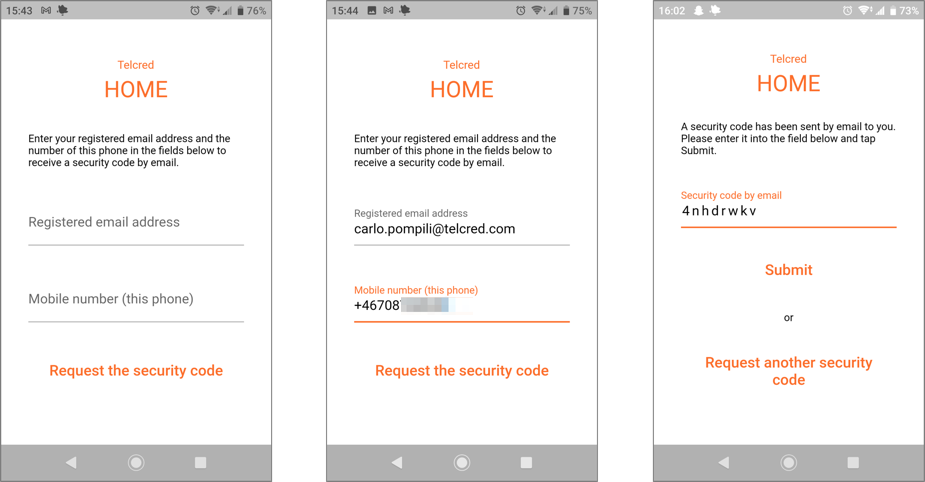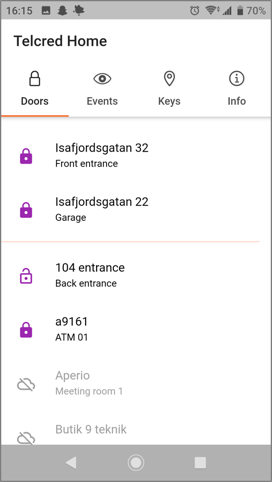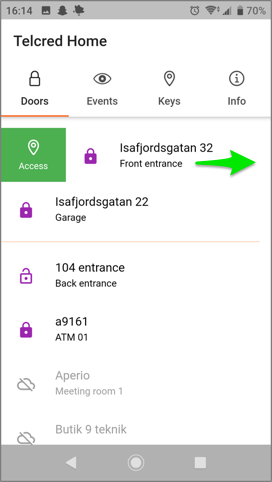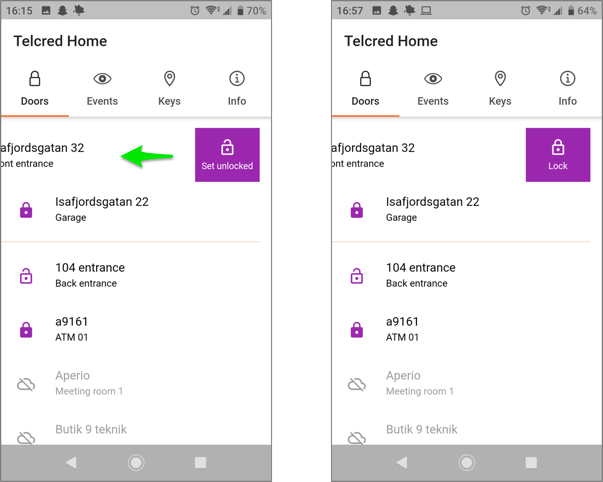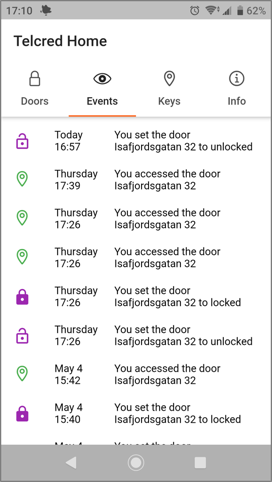Telcred Home
Overview
Telcred Home is a mobile app developed especially for apartment owners in residential buildings which have been equipped with an access control solution from Telcred. The app allows apartment owners to:
- Remote open doors
- Unlock doors for a longer period and then return them to locked
- View events, including all events for their own door
- Manage their keyfobs (block/unblock and set privileges)
Installing and registering the app
When starting the app for the first time, after download and installation, it will ask for a registration code. This code is retrieved by entering the apartment owner's email address, which has to have been pre-registered for the corresponding Officer in the Organization representing the apartment. The officer has to have the Administrator capacity (Organizations, Officers, and Capacities are described in the section on delegation).
After receiving the registration code in an email, simply copy and paste it into the app. This only has to be done once. The app creates a strong password which is stored encrypted on the phone and used for all subsequent logins.
Entering a mobile phone number is optional, but necessary for requesting a new registration code, e.g. after switching to a new mobile phone.
Viewing lock status and setting favorites
The app opens to display a list of available doors. A filled and closed purple lock next to the door name indicates that the door is locked, while an unfilled and open lock indicates that the door is unlocked. If it is not possible to know the lock status, e.g. due to the door's controller being offline, a cloud symbol is displayed and the door name is grayed out.
The door list is sorted alphabetically. It is possible to set one or more doors as favorites, which will make them display at the top of the list. To set a door as favorite, push it for a few seconds and then drag it to the top of the list until a thin orange line is displayed underneath. It is possible to add several doors to favorites this way.
To remove a door from favorites, push and drag it down to the main list (under the orange line) and then just release it.
Opening and unlocking doors
From the door list it is possible to both grant access to a door and to set it to unlocked.
To grant access, e.g. to let somebody in, swipe the door name to the right to display the green Access symbol and then push it. The door will unlock for a predetermined number of seconds before relocking.
If you instead swipe the door name to the left, a purple field with Set unlocked is displayed. Pushing this will set the door to be unlocked until it is manually returned to Locked mode, which is done the same way as unlocking it.
Viewing events
The Events tab shows events in reverse chronological order (most recent at the top).
Only events for the apartment owner's own door(s) are displayed (so not entrances or other common doors).
Managing "Keys"
From the app it is possible to manage keyfobs or Keys as they are called in the app.
Keys can be of three different types:
- Fob. A traditional physical keyfob.
- PIN. A code, typically 4 or 6 digits.
- Link. A web link (URL) that can be sent in an email or messaging application.
Common for all keys are that access rights are defined directly on the key, i.e.:
- What time the key is valid
- Which doors the key opens
To create a new key, press the plus sign in the top right of the Keys tab.
For Keys of type Fob it is required to select an available Fob for the key. Also, keys of this type can be temporarily blocked, while this is not the case for the other types.
To edit the attributes of a key, first click it in the list and the click the Edit symbol in the top right.