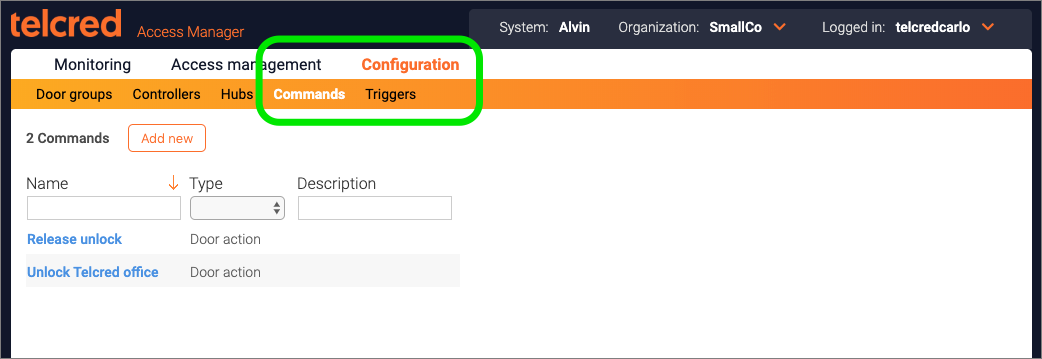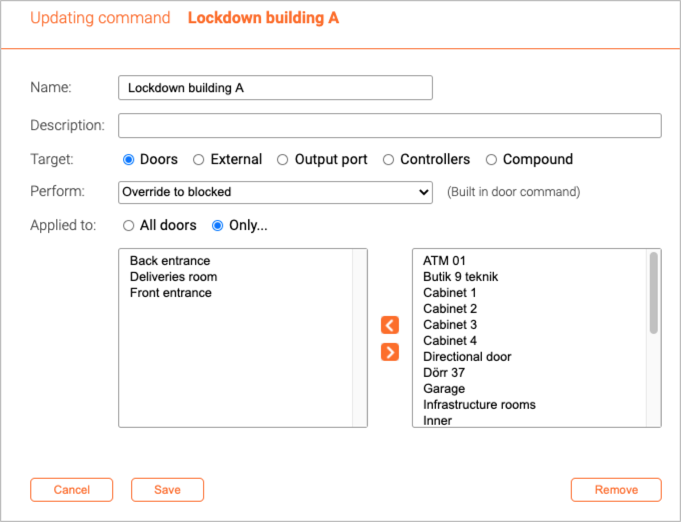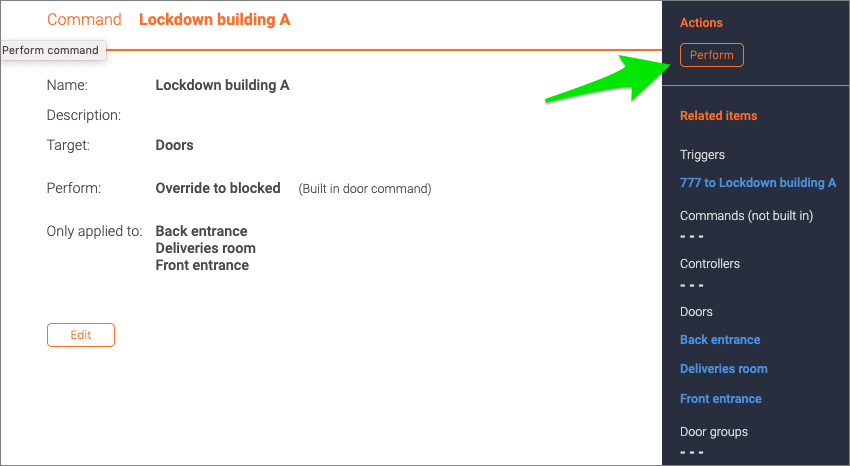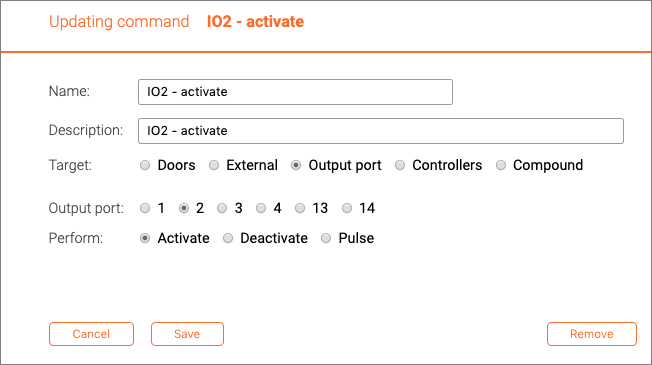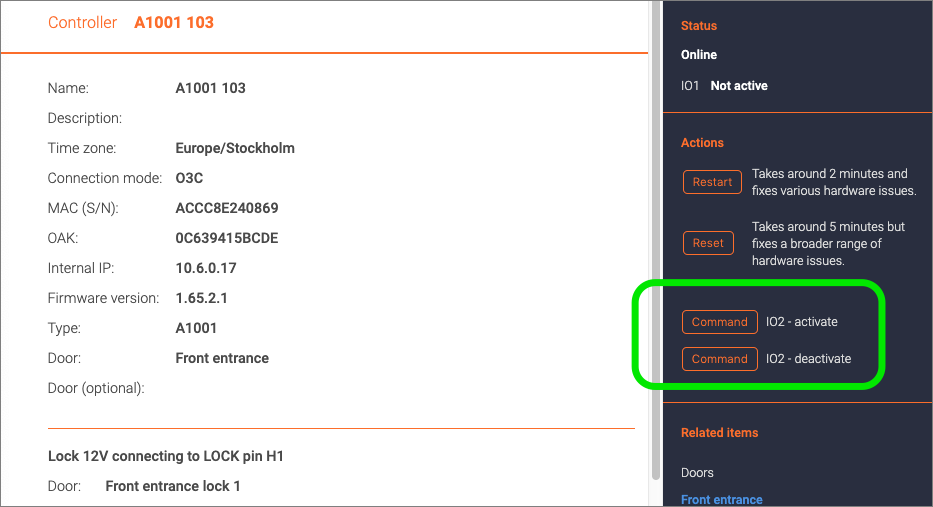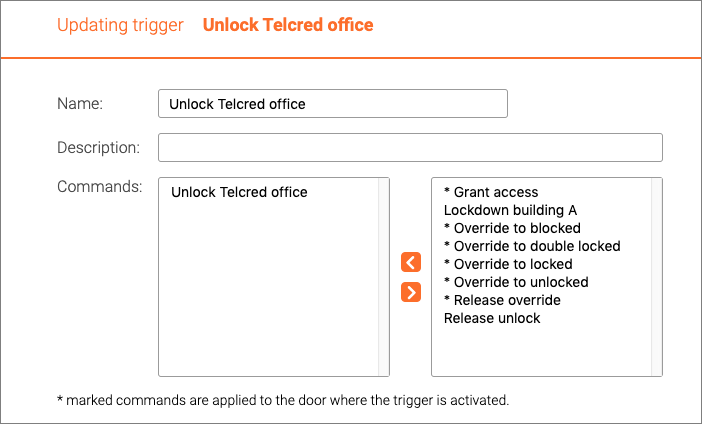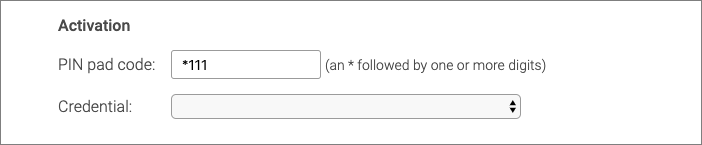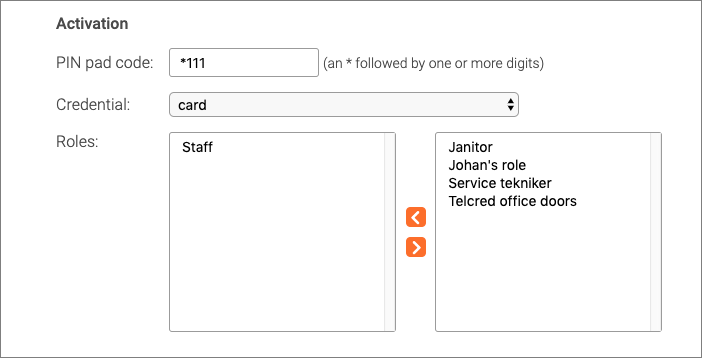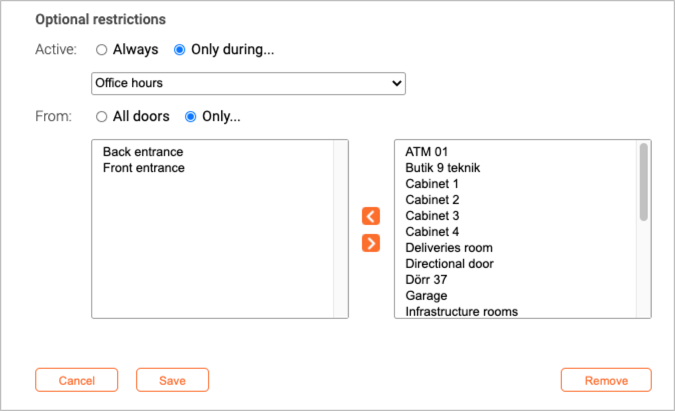Commands: Difference between revisions
Telcredstaff (talk | contribs) |
Telcredstaff (talk | contribs) |
||
| Line 45: | Line 45: | ||
[[File:output-port-buttons.png|Output port buttons]] |
[[File:output-port-buttons.png|Output port buttons]] |
||
Another way to perform output port commands is to include them as the action of a command with target ''controller'' and tie that command to a ''trigger'' (see further below). One example where this could be relevant is if the output port of a specific controller has been directly connected to e.g. an alarm panel and it should be possible to arm or disarm the alarm from any of a number of readers. |
|||
=== Triggers === |
=== Triggers === |
||
Revision as of 17:14, 17 December 2019
Overview
A command is defined as a set of one or more predefined actions that can either be performed by an administrator or as a result of a predefined trigger event. Commands and triggers are found under the Configuration section in the main menu.
Some use cases for commands and triggers include:
- Perform an action simultaneously on a number of doors, a door group, or a combination of both (e.g. block all doors in a section of the building to achieve a "lockdown").
- Interact with an external system (e.g. arm or disarm an intrusion detection system or turn on the lights)
- Allow end users to perform an action normally only available to administrators (e.g. unlock a door or return it to schedule)
Commands
When creating a new command, you need to give it a name and define its target:
- Doors. Performs an action on one or more doors. The actions available are the same that the administrator can perform from the door detail page.
- External. Will make an http request to an external system. It is possible to specify the URL, http method, and body.
- Controllers. User defined commands that target the output port of a controller (see below).
- Output port. Activate, deactivate, or pulse a specific output port.
- Compound. Perform a series of commands of any type listed above. This allows the administrator to create a command which both affects doors and can interact with an external system (e.g. block all doors in one building, turn on a siren connected to an output port, and make an http request to an alarm center).
In most cases, it is possible to perform (or "run") the command straight from its detail page:
Commands targeting output ports
Configuring commands that target the output port(s) on one or more controllers is a little complicated. First, it is necessary to configure the command(s) with target Output port. It is necessary to specify which output port the command should act on and what the action should be (activate, deactivate, or pulse).
Note that not all controllers have all IO ports (e.g. Axis A1001 only has IO1 and IO2) so it is necessary to know which type of controller that will be used when specifying the output port of the command. It is also necessary to configure the IO ports of the controller.
Command(s) with target output port cannot be performed directly from the command detail page (as it has not been defined which controller(s) they should target). Instead, they can be performed from a controller detail page if the controller has a matching output port configured. The command button(s) will show up under the Actions section for the controller.
Another way to perform output port commands is to include them as the action of a command with target controller and tie that command to a trigger (see further below). One example where this could be relevant is if the output port of a specific controller has been directly connected to e.g. an alarm panel and it should be possible to arm or disarm the alarm from any of a number of readers.
Triggers
Setting up a trigger
Triggers are a way to start one or more commands from an access control reader. To define a trigger, it is necessary to give it a name and specify which command(s) it should start.
Both user defined commands and native door actions are available. The latter will be applied only to the door where the trigger is activated.
The next step is to define how to activate the trigger. Trigger PIN codes always start with a * followed by one or more digits. It is recommended to use the same number of digits as for normal user PIN codes.
If no credential is specified, anyone can activate the trigger. To avoid this, specify an authentication credential (card or PIN) and which role(s) that should have access to the trigger. Note that in this context, the PIN is the user's PIN, which has nothing to do with the trigger PIN.
Finally, it is possible to define restrictions on the trigger:
- When it can be entered (schedule)
- On which doors it can be entered (doors and/or door groups)
Using a trigger on a reader
As all readers behave a bit differently, there is not one way to describe exactly what using a trigger on any particular reader will look like. However, the general process will look like this:
No authentication credential required
- Enter the trigger PIN (e.g. *111).
- Wait for a blinking "success indicator" (will blink for approx. two seconds). The success indicator indicates that the command completed successfully, and will look different on different readers. If the success indicator is not displayed, the command failed to complete all of its actions.
Authentication credential required
- Enter the trigger PIN (e.g. *111).
- Wait for the reader to start blinking (can take a few seconds). This means that the reader has been temporarily blocked and is ready to receive the authentication credential (i.e. card or personal PIN) without granting access.
- Wait for a blinking "success indicator" (will blink for approx two seconds). The success indicator indicates that the command completed successfully, and will look different on different readers. If the success indicator is not displayed, the command failed to complete all of its actions.