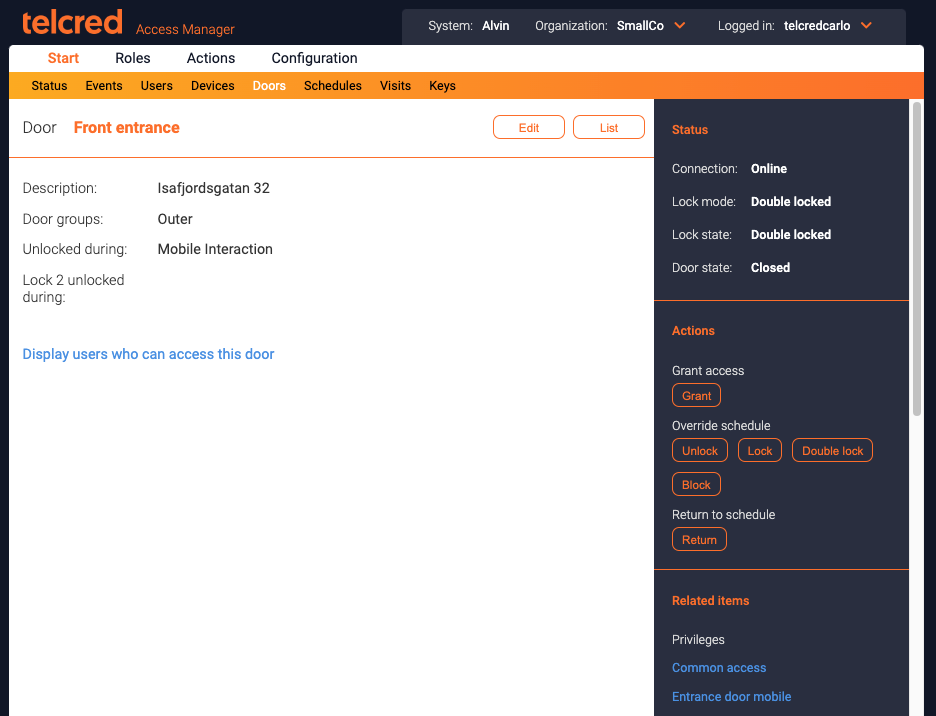Doors: Difference between revisions
Telcredstaff (talk | contribs) (→Status) |
Telcredstaff (talk | contribs) |
||
| Line 51: | Line 51: | ||
== Actions == |
== Actions == |
||
It is possible for an administrator, or officer, to ''Grant access'' on a door. This is equivalent to presenting a valid credential to the reader (or using one of the mobile access methods). The door will unlock for the time determined by the ''Access time'' setting, an alert will be triggered if the door is open longer than the time defined by the ''Open too long alarm'' setting, etc. In the ''Events'' log, the ''Method'' will be recorded as ''Officer'' and |
It is possible for an administrator, or officer, to ''Grant access'' on a door. This is equivalent to presenting a valid credential to the reader (or using one of the mobile access methods). The door will unlock for the time determined by the ''Access time'' setting, an alert will be triggered if the door is open longer than the time defined by the ''Open too long alarm'' setting, etc. In the ''Events'' log, the ''Method'' will be recorded as ''Officer'' and the officer username will be displayed. |
||
A second group of actions have to do with overriding the schedule(s) that determine when the door's lock(s) should unlock. It is possible to override whatever lock state the door is in to one of: |
A second group of actions have to do with overriding the schedule(s) that determine when the door's lock(s) should unlock. It is possible to override whatever lock state the door is in to one of: |
||
| Line 57: | Line 57: | ||
* Locked |
* Locked |
||
* Double locked |
* Double locked |
||
* Blocked |
|||
A door where ''Override schedule'' has been set will stay in this state until the administrator presses ''Return to schedule''. When this happens the door will switch back to whatever lock state it should have been in at that time according to the schedule(s) defined for ''Unlock'' and ''Unlock lock 2 only''. |
A door where ''Override schedule'' has been set will stay in this state until the administrator presses ''Return to schedule''. When this happens the door will switch back to whatever lock state it should have been in at that time according to the schedule(s) defined for ''Unlock'' and ''Unlock lock 2 only''. |
||
Revision as of 09:12, 12 November 2019
Settings
On the door detail page, the administrator can see and change settings relevant to the individual door. The settings are:
- Name. Should be something meaningful to the administrator (and the end users if they use mobile access through either Telcred Entry or Visits).
- Description. Optional
- Door groups. Optional. For more information on door groups, see this page.
- Directional. Directional doors are explained here. The default is no.
- Access time. This is the time the lock stays unlocked after a credential has been accepted by the reader.
- Open too long alarm. After this time the alert Door left open will be generated and the reader will indicate an alarm.
- Pre-alarm. The number of seconds before Open too long time that the reader will warn the user to close the door.
- Unlocked during. The door will be unlocked according to a schedule (e.g. weekdays between 09.00 and 17.00). If the door has two locks, both will be unlocked.
- Lock 2 unlocked during. Allows to unlock only the second lock according to a schedule (typically a night lock / motor lock).
Status
Four statuses are displayed in the right-hand column for a door:
- Controller status
- Lock mode
- Lock state
- Door state
Possible values for Controller status are:
- Online
- Offline
- Incomplete configuration. This means that the controller is not fully configured yet and has never been online.
- Ready to connect. This means that the controller is fully configured and ready to be connected to the Telcred service.
Lock mode is what the lock is expected to be when the door is at rest. It is the result of combining (1) schedule override if any, (2) unlock schedules if any, and (3) the number of locks that the door is configured with. An example of when the door is not at rest is when access has been granted. If the door is locked and access is granted, then the lock will become unlocked during the time of the access but the lock mode will remain “Locked”. Possible values for Lock mode are:
- Unlocked
- Locked. The door is locked with one lock. If the door has two locks, lock 2 is unlocked.
- Double locked. The door has two locks and both are locked.
- Blocked. The door is locked and grant access is prevented, even with a valid credential.
Lock state is the state indicated by the latest related event received from the controller. If the door is locked, but access is granted, lock state will change during the time of the access. Possible values for Lock state are:
- Unlocked
- Locked. The door is locked with one lock. If the door has two locks, lock 2 is unlocked.
- Double locked. The door has two locks and both are locked.
- Unknown. It is not possible to determine the lock state, e.g. because the controller has not been configured yet.
Possible values for Door state are:
- Open
- Closed
- Unknown
If the door has no door monitor, the door state will always be unknown. It could also be unknown due to the fact that the controller is currently offline.
Actions
It is possible for an administrator, or officer, to Grant access on a door. This is equivalent to presenting a valid credential to the reader (or using one of the mobile access methods). The door will unlock for the time determined by the Access time setting, an alert will be triggered if the door is open longer than the time defined by the Open too long alarm setting, etc. In the Events log, the Method will be recorded as Officer and the officer username will be displayed.
A second group of actions have to do with overriding the schedule(s) that determine when the door's lock(s) should unlock. It is possible to override whatever lock state the door is in to one of:
- Unlocked
- Locked
- Double locked
- Blocked
A door where Override schedule has been set will stay in this state until the administrator presses Return to schedule. When this happens the door will switch back to whatever lock state it should have been in at that time according to the schedule(s) defined for Unlock and Unlock lock 2 only.
Validating access
In the lower-right-hand corner of the page, there is a link that lets you check who has access to the door.