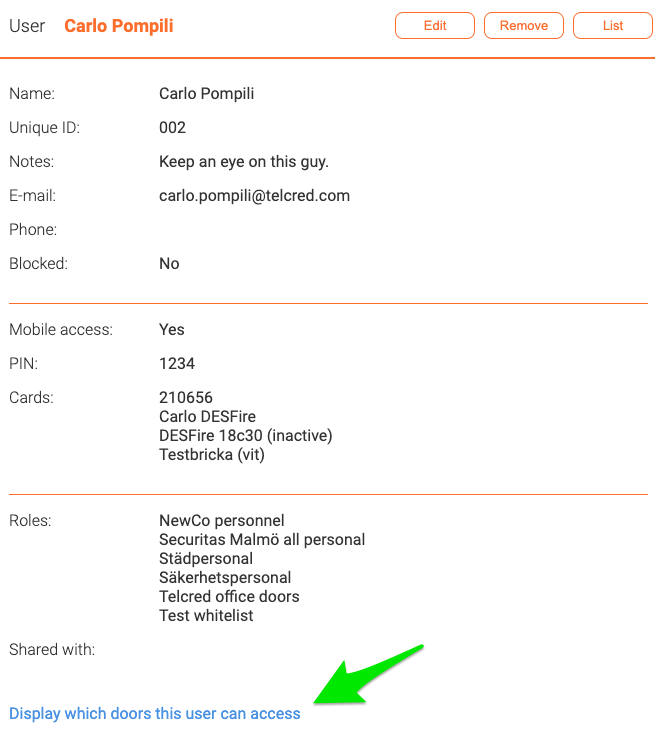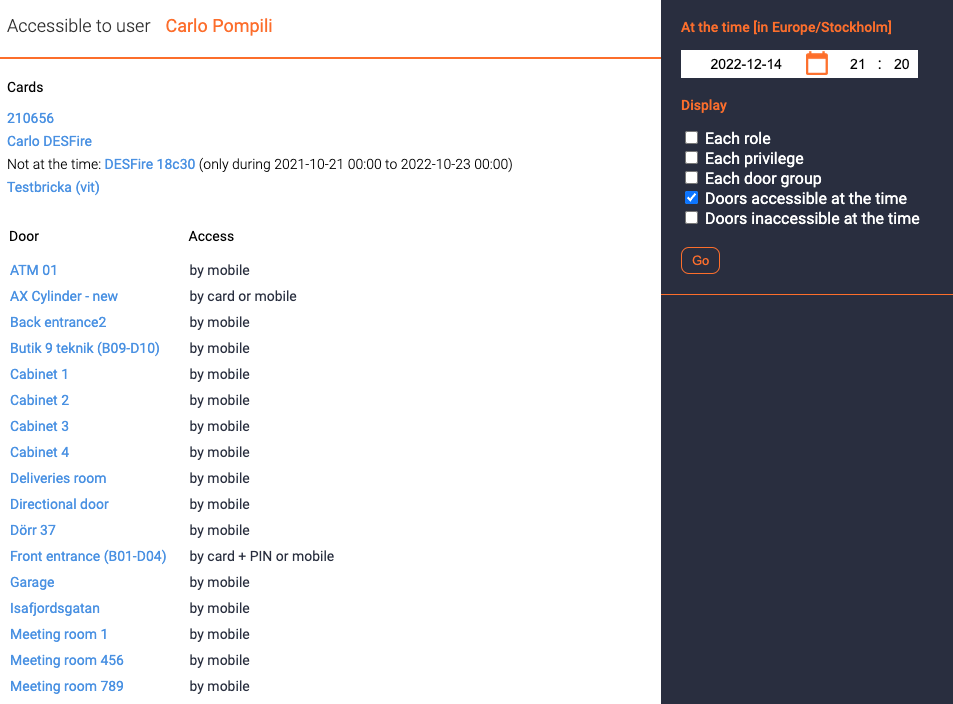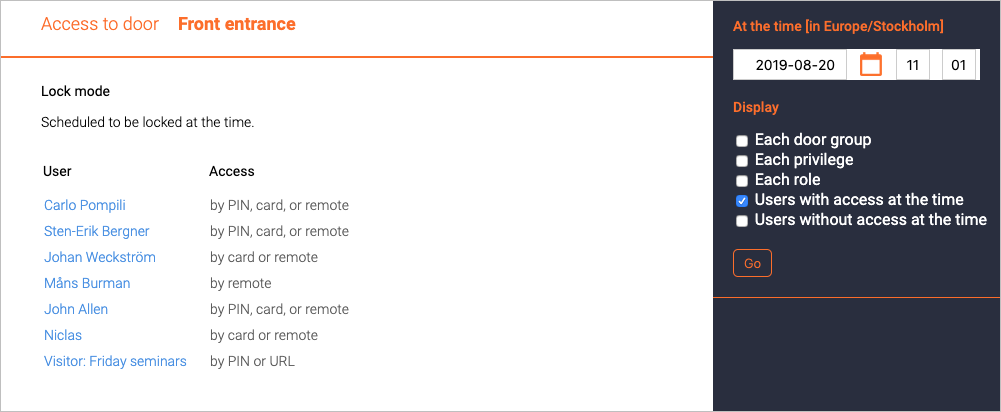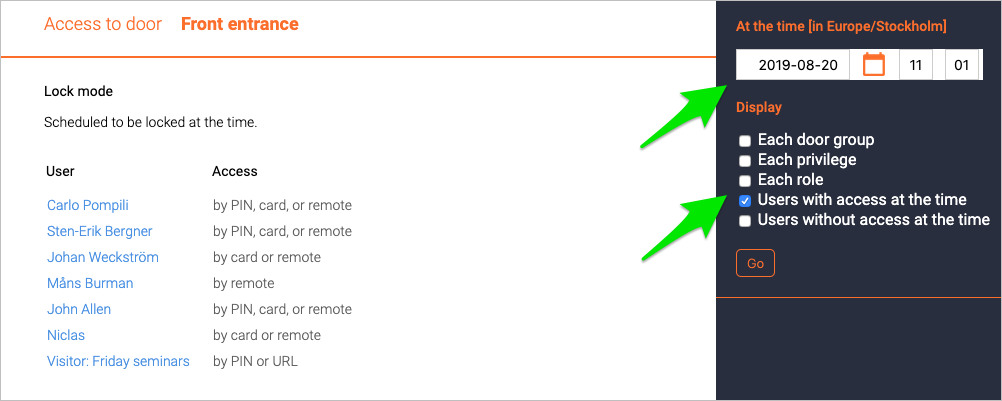Validating access: Difference between revisions
Jump to navigation
Jump to search
Telcredstaff (talk | contribs) No edit summary |
Telcredstaff (talk | contribs) No edit summary |
||
| Line 2: | Line 2: | ||
[[File:Accessible-user.png|Accessible to user]] |
[[File:Accessible-user.png|Accessible to user link]] |
||
| Line 18: | Line 18: | ||
In the top-right part of the page, it is possible to choose for which point in time the information should be displayed, and the level of detail (e.g. the roles and privileges which provide access): |
In the top-right part of the page, it is possible to choose for which point in time the information should be displayed, and the level of detail (e.g. the roles and privileges which provide access): |
||
[[File:Access-settings.png|Access settings]] |
|||
Revision as of 09:13, 20 August 2019
After setting up schedules, privileges, and roles it may be useful to check that the desired result has been achieved. Telcred Access manager allows the administrator to check the permissions for either a user, device, or door. Click the link in the lower right-hand corner to check the permissions:
This takes you to a page where for users and devices, you can see which doors can be accessed and how:
For doors, instead, the page shows which users have access to the door:
In the top-right part of the page, it is possible to choose for which point in time the information should be displayed, and the level of detail (e.g. the roles and privileges which provide access):