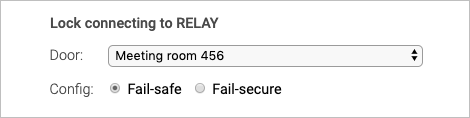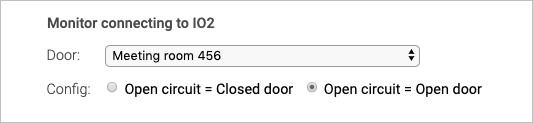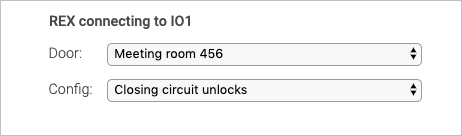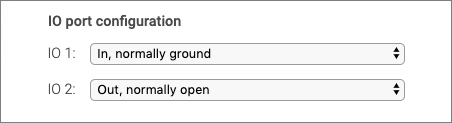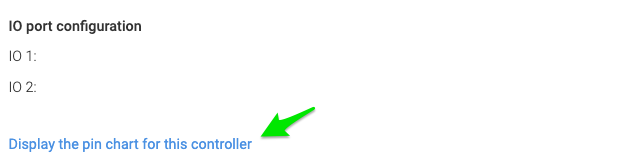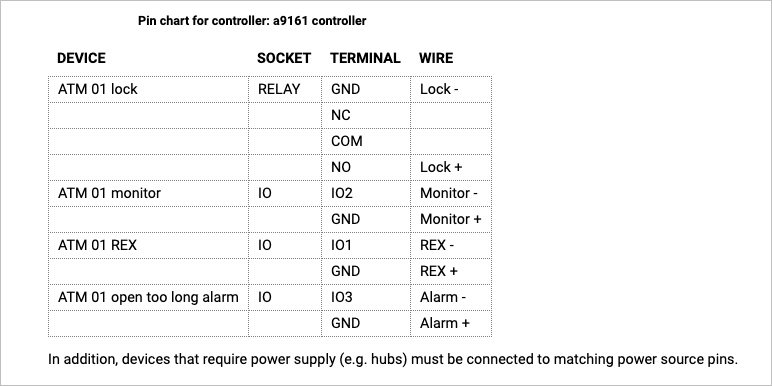A9161 settings: Difference between revisions
Telcredstaff (talk | contribs) |
Telcredstaff (talk | contribs) |
||
| Line 65: | Line 65: | ||
=== Pin chart === |
=== Pin chart === |
||
After saving or editing the settings for an A9161 controller, Telcred Access Manager can generate a pin chart that summarizes the physical connections on the controller. The pin chart is accessed by clicking the link |
After saving or editing the settings for an A9161 controller, Telcred Access Manager can generate a pin chart that summarizes the physical connections on the controller. The pin chart is accessed by clicking the link at the bottom of the controller detail screen: |
||
[[File:A9161_pin_chart_link.png|Pin chart link]] |
[[File:A9161_pin_chart_link.png|border|Pin chart link]] |
||
Latest revision as of 17:11, 13 October 2021
Door
The A9161 controller can control one door:
Select the door from the dropdown list (you may need to create it first).
Lock settings
The A9161 controller has only one relay to control a lock. Specify which door it belongs to by using the dropdown list.
It is also necessary to specify whether it should be configured as fail-safe or fail-secure:
- Fail-secure means that the door is locked if the power fails (it is secure from intruders on the outside). This is the default.
- Fail-safe means that the door is unlocked if the power fails (it is safe for people on the inside, e.g. in the event of a fire).
NOTE: In order for fail-secure and fail-safe to work as intended it is important to connect the wires from the lock to the relay in the correct way. Minus (-) from the lock should be connected to minus (-) on the controller and plus (+) from the lock should be connected to NO on the controller.
Monitor settings
A door monitor can be used. A common type of door monitor is a magnet sensor. The door monitor senses if the door is open or closed and has two purposes:
- A door open too long alert will be generated if the door is open too long (configurable for each door).
- A "door forced open" alert will be generated if the door is opened without a prior access granted event, such as presenting a valid credential to the reader or using the REX button (see below).
Make the connection between monitor input and door by using the dropdown list. Also specify if an open circuit means that the door is open or closed. The default is open circuit = open door.
Reader settings
The A9161 does not support readers and can only be used to remote open doors.
REX settings
REX (Request to EXit) devices are inputs that trigger by either opening or closing a circuit. A typical REX device is an "open button" that unlocks (or more exactly; grants access to) the door from the inside. One REX device can be attached to an A9161 controller.
Make the connection between the REX device and door by using the dropdown list and specify whether opening or closing the circuit should trigger the request to exit.
A special case of using a REX device / input is where a user opens the door manually and the door has a door monitor. Normally, this will trigger the door forced open alert, but this may not be the desired behavior. In this case, it is possible to use a specific REX device that will trigger as soon as the door starts to open and configure it as either Closing circuit allows or Opening circuit allows. The effect of this is to prevent the door forced open alert to be generated.
IO port settings
When used with Telcred Access manager, the A9161 controller has two configurable IO ports. These ports can be used with Commands and triggers; an input port can act as a trigger, and a command can activate an output port. In order to use the IO ports, they first need to be configured.
Each IO port can be configured either as input or output. It is also necessary to define what the normal state of the port is: ground or open. For more information on the use of IO ports, see the section on Commands and triggers.
Pin chart
After saving or editing the settings for an A9161 controller, Telcred Access Manager can generate a pin chart that summarizes the physical connections on the controller. The pin chart is accessed by clicking the link at the bottom of the controller detail screen:
Note that the A9161 has outputs that can be connected to an indicator for Door open too long alarm (for other controllers, this alarm is typically indicated by the reader). Corresponding outputs for Door forced open alarm do not exist.