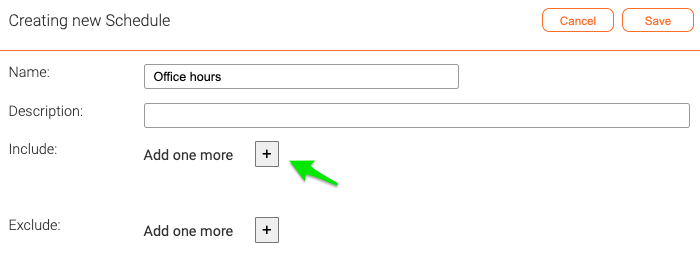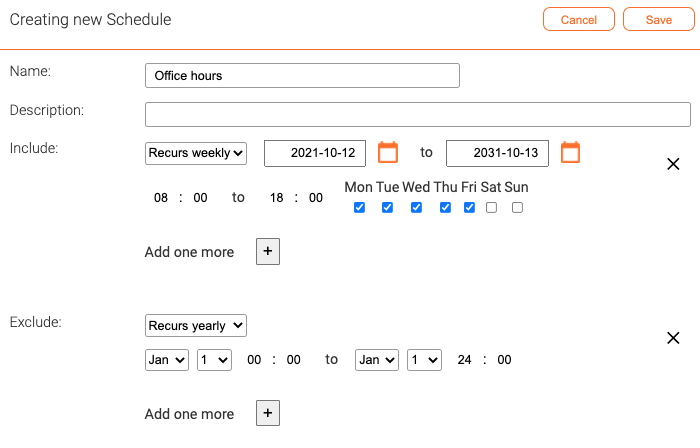Schedules: Difference between revisions
Jump to navigation
Jump to search
Telcredstaff (talk | contribs) (Created page with "In Telcred Access Manager, schedules are used to: * Control when doors should be locked / unlocked / double locked * Control when policies (access rights) should be active...") |
Telcredstaff (talk | contribs) No edit summary |
||
| (3 intermediate revisions by the same user not shown) | |||
| Line 2: | Line 2: | ||
* Control when doors should be locked / unlocked / double locked |
* Control when doors should be locked / unlocked / double locked |
||
* Control when |
* Control when privileges (access rights) should be active |
||
To create a new schedule, select ''Schedules'' in the main menu and press ''Add new''. |
|||
[[File:add_schedule.png|Add schedule]] |
|||
| Line 14: | Line 8: | ||
[[File:create_schedule.png|Create schedule]] |
[[File:create_schedule.png|border|Create schedule]] |
||
| Line 20: | Line 14: | ||
[[File:add_schedule_item.png|Add schedule item]] |
[[File:add_schedule_item.png|border|Add schedule item]] |
||
Note that it is also possible to exclude schedule items. This is useful to cope with e.g. public holidays. |
Note that it is also possible to exclude schedule items. This is useful to cope with e.g. public holidays. |
||
After finishing adding schedule items, click ''Save''. |
|||
Latest revision as of 15:10, 13 October 2021
In Telcred Access Manager, schedules are used to:
- Control when doors should be locked / unlocked / double locked
- Control when privileges (access rights) should be active
First, give the schedule a meaningful name. The next step is to add at least one schedule item. Add a schedule item by clicking the + sign.
Schedule items can occur once, recur weekly or recur yearly. To create a schedule that always gives access, select recur weekly and check that all days of the week are selected and that the start and end times are from 00:00 to 24:00.
Note that it is also possible to exclude schedule items. This is useful to cope with e.g. public holidays.