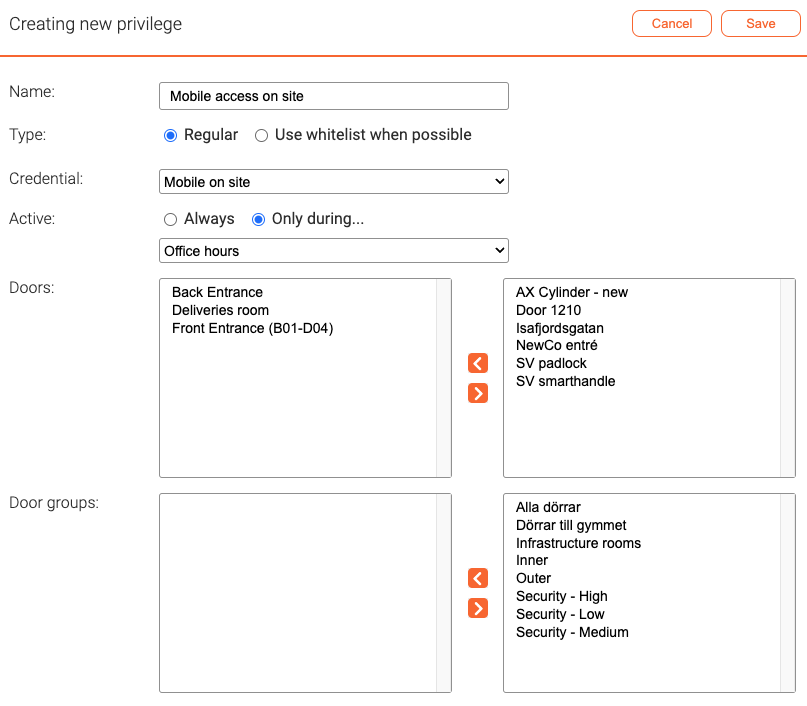Privileges: Difference between revisions
Telcredstaff (talk | contribs) No edit summary |
Telcredstaff (talk | contribs) No edit summary |
||
| (15 intermediate revisions by the same user not shown) | |||
| Line 1: | Line 1: | ||
In Telcred Access Manager, |
In Telcred Access Manager, privileges express access rights. You can think of a privilege as a key that opens one or more doors with a specified credential (e.g. card + PIN), optionally restricted to times defined by a [[Schedules|schedule]]. |
||
The possible credentials are: |
The possible credentials are: |
||
| Line 5: | Line 5: | ||
* Card + PIN |
* Card + PIN |
||
* PIN only |
* PIN only |
||
* Remote (The [[ |
* Remote (The [[Telcred_Personal|Telcred Personal]] app) |
||
* API 1 |
|||
* API 2 |
|||
The purpose of API 1 and API 2 are to let an external system request access by supplying the door identity and a credential identifier that could represent e.g. a license plate, a face, or the customer's own smartphone app. |
|||
To create a new |
To create a new privilege, select ''Privileges'' in the main menu and click ''Add new''. |
||
[[File: |
[[File:create-privilege.png|border|Create privilege]] |
||
Start by giving the privilege a meaningful name. |
|||
Start by giving the policy a meaningful name. A good name indicates which door(s) the policy opens and during what time (or with which credential - e.g. card + PIN). Next, select which credential should be used and the schedule during which the policy should be active. |
|||
The next parameter is ''type'', and there are two options: "Regular" and "Use whitelist when possible". The whitelist option is only relevant for doors with locks from [[SimonsVoss SmartIntego]] and is further explained [[SmartIntego settings|here]]. |
|||
| ⚫ | Finally, select the door(s) the |
||
Select which credential should be used. For privileges of type ''Use whitelist where possible'' the only credential type available is ''card only''. |
|||
It is possible to share a policy with another organization in the same system. Policy sharing is explained in the section about [[Delegation|delegation]]. |
|||
''Active'' can be either ''Always'' or ''Only during...'' (specified by a schedule). For privileges of type ''Use whitelist where possible'' it is not possible to specify a schedule. |
|||
| ⚫ | Finally, select the door(s) the privilege should be able to open by selecting them in the list to the right and moving them over to the left by clicking the left arrow. It is possible to specify the doors that the privilege should open either by including the individual [[Doors|doors]] or one or more [[Door groups|door groups]]. It is perfectly fine to mix individual doors and door groups in the same privilege. |
||
Revision as of 12:28, 6 July 2022
In Telcred Access Manager, privileges express access rights. You can think of a privilege as a key that opens one or more doors with a specified credential (e.g. card + PIN), optionally restricted to times defined by a schedule.
The possible credentials are:
- Card only
- Card + PIN
- PIN only
- Remote (The Telcred Personal app)
- API 1
- API 2
The purpose of API 1 and API 2 are to let an external system request access by supplying the door identity and a credential identifier that could represent e.g. a license plate, a face, or the customer's own smartphone app.
To create a new privilege, select Privileges in the main menu and click Add new.
Start by giving the privilege a meaningful name.
The next parameter is type, and there are two options: "Regular" and "Use whitelist when possible". The whitelist option is only relevant for doors with locks from SimonsVoss SmartIntego and is further explained here.
Select which credential should be used. For privileges of type Use whitelist where possible the only credential type available is card only.
Active can be either Always or Only during... (specified by a schedule). For privileges of type Use whitelist where possible it is not possible to specify a schedule.
Finally, select the door(s) the privilege should be able to open by selecting them in the list to the right and moving them over to the left by clicking the left arrow. It is possible to specify the doors that the privilege should open either by including the individual doors or one or more door groups. It is perfectly fine to mix individual doors and door groups in the same privilege.